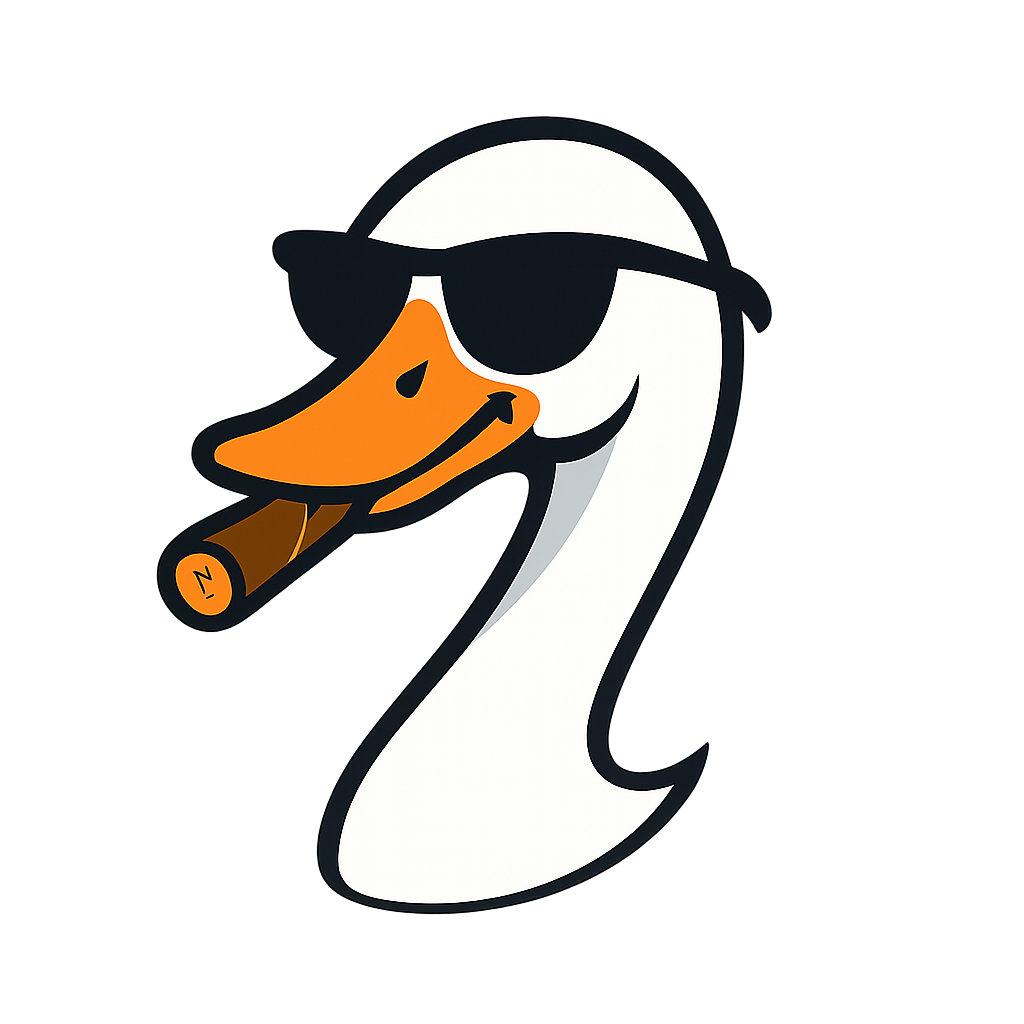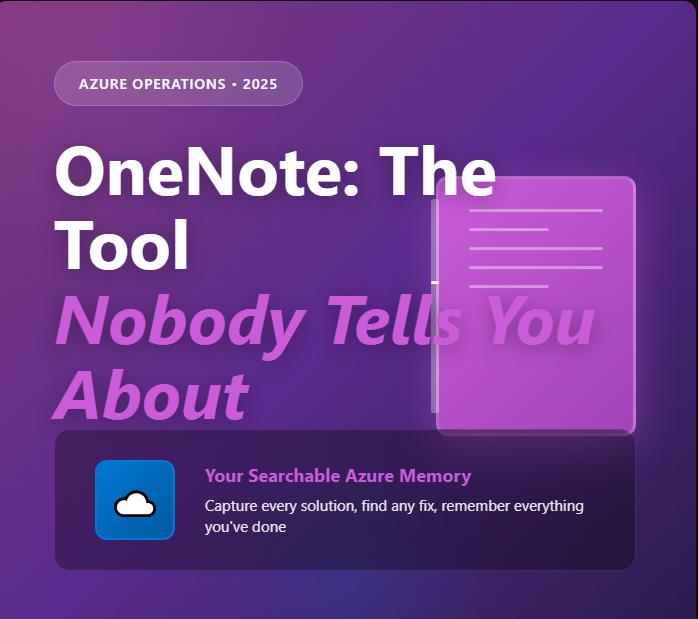
OneNote: The Azure Admin Tool Nobody Tells You About
2025-10-06 · ~11 min read
Azure certification courses teach you Portal, CLI, and PowerShell. Nobody mentions the tool that will save you more time than all of them combined: OneNote. Here's why Send to OneNote should be muscle memory for every Azure admin.
Six months into my current Azure role, I got a ticket: "Private endpoint DNS resolution failing for storage account from on-premises."
I'd seen this before. Somewhere. I knew I had fixed it. But where?
Five seconds in OneNote search: Found the email from Microsoft support from eight months ago with the exact DNS forwarder configuration that worked.
Problem solved in 10 minutes instead of re-learning it for three hours.
This is why OneNote is the most important tool nobody tells you about when you start managing Azure.
What They Do Tell You
When you're learning Azure, here's what everyone focuses on:
Microsoft Learn modules:
- Azure Portal navigation
- Azure CLI commands
- PowerShell for automation
- ARM templates and Bicep
- Monitoring with Azure Monitor
Certification boot camps:
- How to pass AZ-104
- Memorize Azure services
- Best practices and architecture
- Hands-on labs in the portal
Your new job onboarding:
- Access to subscriptions
- How we organize resource groups
- Naming conventions and tagging
- Ticketing system and escalation process
All of this is important. But nobody tells you this:
You're going to fix 100 different Azure problems over the next year. You won't remember any of them six months later. And when a similar problem happens again, you'll waste hours re-learning what you already figured out.
The Problem Nobody Mentions
Reality of Azure operations:
- You configure a private endpoint DNS setup that finally works after 2 hours of troubleshooting
- Three months later, you need to do it again for a different storage account
- You remember it was complicated, but you don't remember exactly what you did
- You spend another 2 hours figuring it out again
Multiply this by:
- Network security group rules that aren't obvious
- PowerShell scripts you wrote for specific situations
- Support ticket resolutions from Microsoft
- Configuration details from complex migrations
- That weird fix you found on Stack Overflow at 2 AM
Your brain can't remember all of this. Mine can't either.
What OneNote Actually Does
OneNote isn't a documentation system. It's searchable operational memory.
The workflow is simple:
- You find something that works (support email, article, code snippet, portal config)
- Right-click → Send to OneNote (or browser extension → Clip to OneNote)
- Do nothing else - don't organize it, don't tag it, just capture it
- Six months later: Search OneNote, find it in 5 seconds
That's it. The entire system.
What Goes Into My OneNote
Here's what I capture while working in Azure:
Microsoft Support Emails:
When support sends you the resolution to a weird issue → Send to OneNote. That resolution isn't in Microsoft Docs. It's specific to your environment. You'll need it again.
Stack Overflow Answers:
Found a solution to an Azure CLI error? Browser extension → Clip to OneNote. Include the code snippet and the explanation.
Portal Screenshots:
Finally got the private endpoint configuration working? Windows + Shift + S → Screenshot → Paste into OneNote. Future you will thank current you.
PowerShell Scripts That Work:
That script you wrote to query 44 subscriptions for untagged resources? Copy → Paste to OneNote page. Add a comment about what it does.
Configuration Notes:
Migrating VMs between subscriptions? Capture the gotchas, the IP addressing decisions, the firewall rules you had to add. All of it goes in OneNote.
Error Messages and Solutions:
Hit an error nobody on Google has seen? Document what fixed it. You'll hit it again.
The "Send to OneNote" Feature Nobody Uses
Here's the secret weapon: Right-click on almost anything in Windows → Send to OneNote.
- Email from Microsoft support → Right-click → Send to OneNote
- Web article that solved your problem → Browser extension → Send to OneNote
- File from a colleague → Right-click → Send to OneNote
- Screenshot you just took → Ctrl+V in OneNote
This becomes muscle memory. When something works, you capture it immediately.
How I Structure It (Or Don't)
You know what my OneNote structure is?
One notebook: "Azure Work"
Sections by general topic:
- Networking
- Storage
- VMs
- Automation
- Migrations
- Support Tickets
- Random (everything else)
That's it. I don't overthink the organization because OneNote search is so good that structure doesn't matter.
The search handles everything:
- Search "private endpoint DNS" → Finds every time I dealt with this
- Search "support ticket 2023" → Finds all support resolutions from that year
- Search "PowerShell subscription query" → Finds every script I wrote for multi-subscription work
Even better: OneNote OCR searches screenshots. Take a screenshot of a portal configuration? Search finds text in the image. It's magic.
Real Example: New Job Scenario
Day 1 at new Azure role:
You're drinking from a firehose. Everything is new. You don't know what you'll need later.
What you do:
- Microsoft support sends workaround for VM issue → Send to OneNote
- Find Stack Overflow answer for Azure CLI syntax → Clip to OneNote
- Configure private endpoint (first time ever) → Screenshot → OneNote
- Colleague sends you their PowerShell script → Right-click → OneNote
- Azure Network documentation about UDRs → Clip to OneNote
You don't organize it. You just capture.
Two years later:
You hit a VM issue. Search OneNote for "VM support ticket." Find the email from two years ago. Problem solved in 10 minutes.
This is what everyone should be doing. But nobody teaches it.
Why Azure Training Doesn't Mention This
Because Azure training focuses on teaching you Azure, not teaching you how to remember Azure.
Training teaches:
- How to deploy a VM
- How VNets work
- How to configure NSGs
- Best practices for security
Training doesn't teach:
- You'll forget all of this
- You need a system to capture solutions
- Search is more valuable than organization
- Your personal notes are more useful than Microsoft Docs
The MVPs and instructors don't have this problem because:
1. They're teaching concepts, not operating daily
2. They're not managing 44 subscriptions in production
3. They have teams doing the operational work
4. They're not the one getting tickets at 2 AM
You are. You're the operator. You need operational memory.
OneNote vs. Confluence/SharePoint/Wikis
Your company probably has Confluence or SharePoint for team documentation.
Those are great for:
- Team runbooks
- Standard operating procedures
- Architecture diagrams
- Policies and governance
OneNote is different:
- Personal knowledge capture
- Fast and zero friction
- No approval process
- No "where should this go?" decisions
- Available offline
- Searchable instantly
Think of it this way:
- Confluence = Team documentation (deliberate, organized, reviewed)
- OneNote = Personal operational memory (fast, messy, searchable)
Both have value. OneNote is for "I might need this someday" moments.
What About Other Note-Taking Tools?
"Can I use Notion/Evernote/Obsidian instead?"
Sure, if they work for you. But here's why I use OneNote:
Already installed: Comes with Office 365. No approval needed. No installation required.
Send to OneNote: Right-click anywhere in Windows sends content to OneNote. This is the killer feature.
OCR in screenshots: Search finds text in images. Huge for portal screenshots.
Offline access: Works without internet. Critical when you're troubleshooting.
Integration: Already integrates with Outlook, Teams, everything Microsoft.
Free and unlimited: No storage limits, no premium tiers.
For Azure admins in corporate environments, OneNote is already there and already approved. That matters.
The Workflow After Two Years
Here's what happens after you build this habit:
Problem occurs: Private endpoint won't resolve from on-premises.
Your first action: Search OneNote for "private endpoint DNS on-premises"
You find:
- Email from Microsoft support (8 months ago)
- Screenshot of DNS forwarder config that worked
- Notes about conditional forwarding rules
- Link to the GitHub issue someone else filed
You implement the fix: 10 minutes instead of 3 hours.
You update the OneNote page: Add today's date, note which storage account, add any new details.
Next time: You have even more context.
What Goes Wrong Without This
Scenario without OneNote:
Problem happens. You Google it. You find generic answers that don't quite fit. You read Microsoft Docs that assume a simpler environment. You try things. Some work, some don't. You eventually solve it.
Six months later: Same problem. You remember solving it but not how. You Google it again. You try the same things that didn't work last time. You waste time rediscovering the solution.
This happens constantly in Azure operations.
What I Search For Most
Looking at my OneNote search history, here's what I look for most often:
"support ticket [year]" - Find all Microsoft support resolutions from a specific timeframe
"PowerShell [action]" - Find scripts I wrote for specific tasks
"migration [resource type]" - Find notes from past migrations
"error [error code]" - Find how I fixed specific errors
"[engineer name]" - Find advice from specific colleagues or Microsoft engineers
"[subscription name]" - Find everything related to a specific Azure subscription
OneNote finds all of it instantly, including text in screenshots.
Tips for Getting Started
Start today:
- Install OneNote - It's already on your machine if you have Office 365
- Create one notebook - Call it "Azure Work" or whatever
- Create basic sections - Networking, Compute, Storage, Support, Random
- Start capturing - Right-click → Send to OneNote becomes muscle memory
Don't overthink it:
- Don't worry about perfect organization
- Don't spend time creating elaborate structures
- Just capture and search
- Organization emerges naturally over time
Capture these immediately:
- Every support ticket resolution
- Every working PowerShell script
- Every complex configuration you figure out
- Every workaround you discover
- Every "I'll probably need this again" moment
The Print to OneNote Feature
Windows has "Send to OneNote" as a printer option.
This means you can:
- Print emails directly to OneNote
- Print PDFs to OneNote (they become searchable)
- Print web pages to OneNote
- Print documents to OneNote
Use case: Microsoft sends you a PDF guide for a complex setup. Print to OneNote. Now it's searchable alongside everything else.
Advanced: OneNote Web Clipper
Install the OneNote browser extension (Edge, Chrome, Firefox).
Now when you find a useful article:
- Click extension icon
- Choose section
- Done - article saved to OneNote
Better than bookmarks because:
- Content is saved (not just a link)
- Content is searchable
- Works even if the website goes down
- You can add your own notes
Integration with Outlook
Right-click an email in Outlook → Send to OneNote
This is huge for:
- Microsoft support resolutions
- Email conversations with Azure experts
- Vendor responses about specific issues
- Important announcements about Azure changes
The email becomes a OneNote page. Subject line becomes page title. Email content is searchable.
Mobile Access
OneNote has mobile apps (iOS, Android).
Use case: You're on-call. Issue happens. You're not at your desk. Open OneNote on your phone. Search for the last time this happened. Find the fix. Guide someone through it.
Everything syncs via OneDrive. Capture on desktop, search on mobile, it's all there.
What This Actually Saves
Rough math on time savings:
Without OneNote:
- Complex problem occurs: 2-3 hours to research and solve
- Same problem 6 months later: 2-3 hours again (because you forgot)
- 10 problems per year: 20-30 hours wasted re-learning
With OneNote:
- Complex problem occurs: 2-3 hours to research and solve (same)
- Capture solution: 2 minutes
- Same problem 6 months later: 10 minutes (search, find, implement)
- 10 problems per year: Save 15-20 hours
That's almost a week of work per year just from not re-learning things you already figured out.
The Culture Shift
Some Azure admins feel like taking notes means they're not good at their job.
That's wrong.
The best admins capture everything because they know:
- Nobody remembers everything
- Azure is too big to memorize
- Problems repeat
- Documentation helps future you
Think of OneNote as your second brain for Azure operations.
Why This Post Exists
I wrote this because nobody told me about this when I started managing Azure.
I spent years re-learning things I'd already figured out. Wasting time Googling problems I'd already solved. Getting frustrated that I couldn't remember configuration details.
OneNote changed everything.
Now when I fix something, I capture it. When I need it again, I find it. Simple.
This should be standard advice for every new Azure admin. It's not. So I'm writing it.
Start Today
Here's your action plan:
- Open OneNote (it's already installed)
- Create a notebook called "Azure Work"
- Create a few sections (Networking, Compute, Storage, Support)
- Next time you solve an Azure problem, right-click → Send to OneNote
- Six months from now, search for it and save yourself hours
That's it. Simple system. Massive impact.
Your future self will thank you.
What's your system for remembering Azure solutions? Do you use OneNote, or something else? I'm curious what's working for other Azure admins.