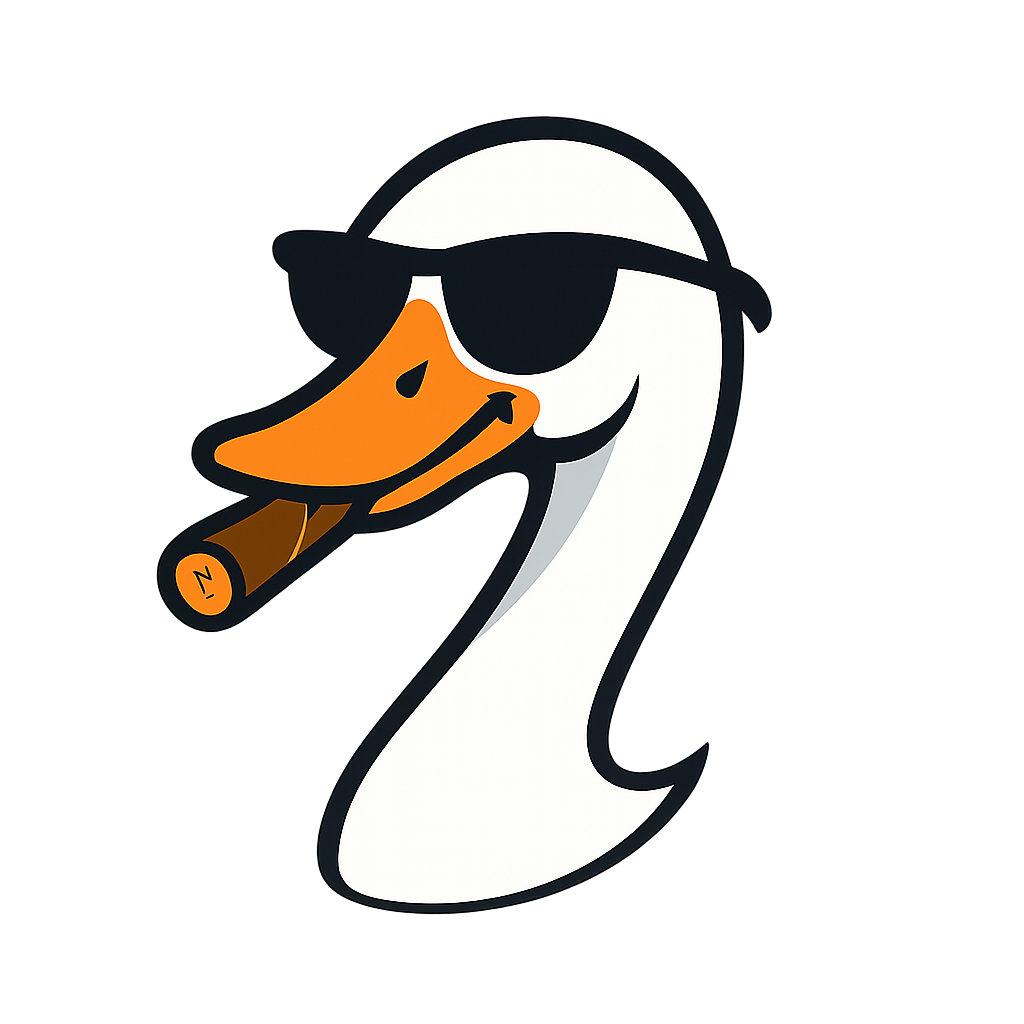How I Reverse-Engineered a Power BI Dashboard (PBIX Modernizer Tool)
2025-10-13 · ~12 min read
Chris Bowman's CCO Dashboard is 200+ pages of Power BI. I needed to understand it to build CCO 2.0. Built a tool that extracts all queries, measures, and relationships in seconds. .pbix files are just ZIP archives.
Chris Bowman's CCO (Continuous Cloud Optimization) Dashboard is 200+ pages of Power BI showing Azure resource inventory, cost analysis, and security recommendations. I needed to understand how it worked to build a better version.
This guide is part of our Azure Governance hub covering policy enforcement, compliance frameworks, and enterprise controls.
Opening the .pbix file in Power BI Desktop and clicking through every query, every DAX measure, every data relationship? That's hours of manual work.
So I built a tool that extracts everything in seconds.
The Problem
Power BI Desktop is great for building dashboards. It's terrible for understanding someone else's dashboard.
What I needed to know:
- What queries does this dashboard run?
- What data sources does it connect to?
- What DAX measures calculate the metrics?
- How are tables related?
- What's the overall structure?
Power BI Desktop workflow:
1. Open .pbix file
2. Click "Transform Data" to see queries
3. Click through each query one by one (dozens of them)
4. Go back to main window
5. Click "Modeling" to see relationships
6. Click through measures one by one
7. Take notes manually
8. Hope you didn't miss anything
For a 200+ page dashboard with 50+ queries and hundreds of DAX measures? This takes hours.
The Realization: .pbix Files Are Just ZIP Archives
Here's what nobody tells you about Power BI files:
.pbix files are ZIP archives with JSON and XML inside.
# Try this yourself
Copy-Item "dashboard.pbix" "dashboard.zip"
Expand-Archive "dashboard.zip" -DestinationPath "extracted"
What's inside:
extracted/
├── DataModel # The data model (binary format)
├── DataModelSchema # Schema definitions (XML)
├── Report/
│ └── Layout # Visual layouts (JSON)
├── Metadata # Dashboard metadata (JSON)
├── DiagramLayout # Relationship diagram
└── [Content_Types].xml
The entire dashboard structure is sitting there in JSON and XML files. You just need to read them.
Building the PBIX Modernizer Tool
I built a Python tool that unzips .pbix files and extracts the important parts:
Step 1: Unzip the .pbix File
import zipfile
import json
from pathlib import Path
def extract_pbix(pbix_path, output_dir):
"""Extract .pbix file contents"""
with zipfile.ZipFile(pbix_path, 'r') as zip_ref:
zip_ref.extractall(output_dir)
print(f"✓ Extracted {pbix_path} to {output_dir}")
That's it. No special libraries needed. It's just a ZIP file.
Step 2: Parse the DataModelSchema
The DataModelSchema file contains the data model structure in XML:
import xml.etree.ElementTree as ET
def parse_datamodel_schema(schema_path):
"""Parse DataModelSchema to extract tables and relationships"""
tree = ET.parse(schema_path)
root = tree.getroot()
# Extract tables
tables = []
for table in root.findall(".//Table"):
table_name = table.get('Name')
tables.append(table_name)
# Extract relationships
relationships = []
for rel in root.findall(".//Relationship"):
from_table = rel.get('FromTable')
to_table = rel.get('ToTable')
relationships.append({
'from': from_table,
'to': to_table
})
return {
'tables': tables,
'relationships': relationships
}
Step 3: Extract Power Query (M) Code
Power BI stores Power Query code in the DataMashup file (binary format, but readable):
def extract_queries(datamashup_path):
"""Extract Power Query M code from DataMashup"""
# DataMashup is a binary format, but queries are readable
with open(datamashup_path, 'rb') as f:
content = f.read()
# Find M query sections (they're embedded in the binary)
# This is simplified - actual implementation needs proper parsing
queries = []
# Look for "section" keyword (M queries start with "section")
sections = content.split(b'section')
for section in sections[1:]: # Skip first (before any "section")
try:
# Decode and extract readable query text
query_text = section.decode('utf-16-le', errors='ignore')
if query_text.strip():
queries.append(query_text[:500]) # First 500 chars
except:
continue
return queries
Step 4: Parse DAX Measures
DAX measures are in the DataModelSchema as well:
def extract_dax_measures(schema_path):
"""Extract DAX measures from schema"""
tree = ET.parse(schema_path)
root = tree.getroot()
measures = []
for measure in root.findall(".//Measure"):
measure_name = measure.get('Name')
dax_expression = measure.find('Expression')
if dax_expression is not None:
measures.append({
'name': measure_name,
'expression': dax_expression.text
})
return measures
Step 5: Generate Readable Report
Put it all together:
def analyze_pbix(pbix_path):
"""Complete analysis of .pbix file"""
# Extract
extract_dir = Path("./extracted")
extract_pbix(pbix_path, extract_dir)
# Parse components
schema_path = extract_dir / "DataModelSchema"
datamashup_path = extract_dir / "DataMashup"
model = parse_datamodel_schema(schema_path)
queries = extract_queries(datamashup_path)
measures = extract_dax_measures(schema_path)
# Generate report
report = {
'tables': model['tables'],
'relationships': model['relationships'],
'query_count': len(queries),
'queries': queries[:10], # First 10 queries
'measure_count': len(measures),
'measures': measures[:20] # First 20 measures
}
return report
# Usage
report = analyze_pbix("CCO_Dashboard.pbix")
print(json.dumps(report, indent=2))
What I Discovered About the CCO Dashboard
Running this tool on Chris Bowman's dashboard showed me:
Tables (50+):
- ResourceGroups
- VirtualMachines
- StorageAccounts
- SqlDatabases
- NetworkSecurityGroups
- ... (and 40+ more)
Queries (60+):
- Most queries hit Azure Resource Graph KQL
- Some hit Azure Cost Management APIs
- Some transform data with Power Query M
- Pattern: One query per Azure resource type
DAX Measures (100+):
- Cost aggregations by subscription/resource group
- VM count by status (running/stopped/deallocated)
- Security score calculations
- Compliance percentages
- Resource age calculations
Key Insight: The CCO Dashboard is essentially:
1. 60+ Azure Resource Graph KQL queries
2. Power Query to shape the data
3. 100+ DAX measures to calculate metrics
4. 200+ pages of visualizations
This told me what I needed to build CCO 2.0:
- Don't rebuild the Power BI file
- Build a Python service that runs the same KQL queries
- Calculate metrics in Python/Pandas instead of DAX
- Serve via web dashboard (Streamlit) instead of Power BI
The Actual Tool Output
Running PBIX Modernizer on the CCO Dashboard:
{
"metadata": {
"name": "CCO_Dashboard_v8",
"version": "8.0",
"created": "2024-03-15",
"author": "Chris Bowman"
},
"statistics": {
"tables": 52,
"relationships": 48,
"queries": 63,
"dax_measures": 147,
"visuals": 200+
},
"sample_queries": [
{
"name": "AzureVMs",
"type": "ResourceGraph",
"preview": "Resources | where type =~ 'microsoft.compute/virtualmachines'..."
},
{
"name": "StorageAccounts",
"type": "ResourceGraph",
"preview": "Resources | where type =~ 'microsoft.storage/storageaccounts'..."
}
],
"sample_measures": [
{
"name": "Total VM Count",
"dax": "COUNTROWS('VirtualMachines')"
},
{
"name": "Running VMs",
"dax": "CALCULATE([Total VM Count], VirtualMachines[PowerState] = \"Running\")"
}
]
}
Time to analyze: 10 seconds
Time to understand: 5 minutes reading the output
Time saved: Hours of clicking through Power BI Desktop
Building CCO Dashboard 2.0
Understanding the original structure let me build a better version:
Original CCO Dashboard (Power BI):
- ✅ Comprehensive data collection
- ✅ Rich visualizations
- ❌ Requires Power BI Desktop or Premium
- ❌ Slow refresh (60+ queries run sequentially)
- ❌ Can't customize queries easily
- ❌ 200+ pages = hard to navigate
CCO Dashboard 2.0 (Python/Streamlit):
- ✅ Same KQL queries (learned from analysis)
- ✅ Web-based (no Power BI license needed)
- ✅ Fast refresh (parallel query execution)
- ✅ Easy to customize (Python code)
- ✅ Modular design (add/remove features easily)
- ✅ API-first (can integrate with other systems)
The PBIX Modernizer tool gave me the blueprint for building the improved version.
The GitHub Repo
The complete tool is available on GitHub:
Features:
- Extract .pbix file contents
- Parse DataModelSchema (tables, relationships)
- Extract Power Query M code
- Parse DAX measures
- Generate JSON report
- Command-line interface
Usage:
# Install
git clone https://github.com/yourusername/pbix-modernizer
cd pbix-modernizer
pip install -r requirements.txt
# Analyze a .pbix file
python pbix_modernizer.py analyze "CCO_Dashboard.pbix" --output report.json
# View summary
python pbix_modernizer.py summarize "CCO_Dashboard.pbix"
Output formats:
- JSON (full details)
- Markdown (human-readable summary)
- CSV (tables and relationships)
When You Need This Tool
Use PBIX Modernizer when you need to:
- Understand someone else's Power BI dashboard
- Document dashboard structure before modifying
- Extract queries for reuse in other systems
- Audit DAX measure complexity
- Prepare for dashboard migration
- Compare multiple dashboard versions
Don't need this if:
- You built the dashboard yourself (you already know the structure)
- You have full documentation (rare)
- Dashboard is simple (< 10 queries, < 20 measures)
The Power BI Structure Nobody Explains
Here's what this tool taught me about Power BI internals:
.pbix file structure:
- ZIP archive (just rename to .zip)
- DataModelSchema = XML schema of tables/relationships/measures
- DataMashup = Binary file containing Power Query M code
- Report/Layout = JSON visual layouts
- Metadata = Dashboard metadata (name, version, author)
Why this matters:
- You can programmatically analyze dashboards
- You can extract queries without opening Power BI
- You can audit measure complexity automatically
- You can compare dashboard versions with diff tools
Microsoft doesn't document this because they want you using Power BI Desktop. But for analysis, automation, and migration, direct file access is powerful.
The Real Lesson
When you need to understand complex Power BI dashboards, don't click through Power BI Desktop for hours.
The entire structure is sitting in a ZIP archive. Extract it. Parse the XML and JSON. Generate a report.
Chris Bowman's 200+ page CCO Dashboard with 60+ queries and 100+ measures? Analyzed in 10 seconds.
That analysis became the blueprint for CCO Dashboard 2.0, which I'm building in Python to solve the same problems without requiring Power BI licenses.
PBIX Modernizer saved me weeks of reverse-engineering work.
It might do the same for you.
Resources
GitHub Repo: PBIX Modernizer Tool
Chris Bowman's Original CCO Dashboard: GitHub - chbomme/CloudOptimizationDashboard
My CCO 2.0 Progress: Modernizing Azure Workbooks
Building tools to solve real problems? That's what this blog is about. If PBIX Modernizer helps you understand Power BI dashboards faster, let me know what you discover.
Azure Admin Starter Kit (Free Download)
Get my KQL cheat sheet, 50 Windows + 50 Linux commands, and an Azure RACI template in one free bundle.
Get the Starter Kit →Get more Azure content like this
Join Azure pros getting practical KQL queries, cost optimization tips, and real-world solutions delivered weekly.
Azure Reality Checks
Get weekly insights on Azure's operational reality — the problems Microsoft's docs won't tell you about.
Join 500+ Azure admins. Unsubscribe anytime.