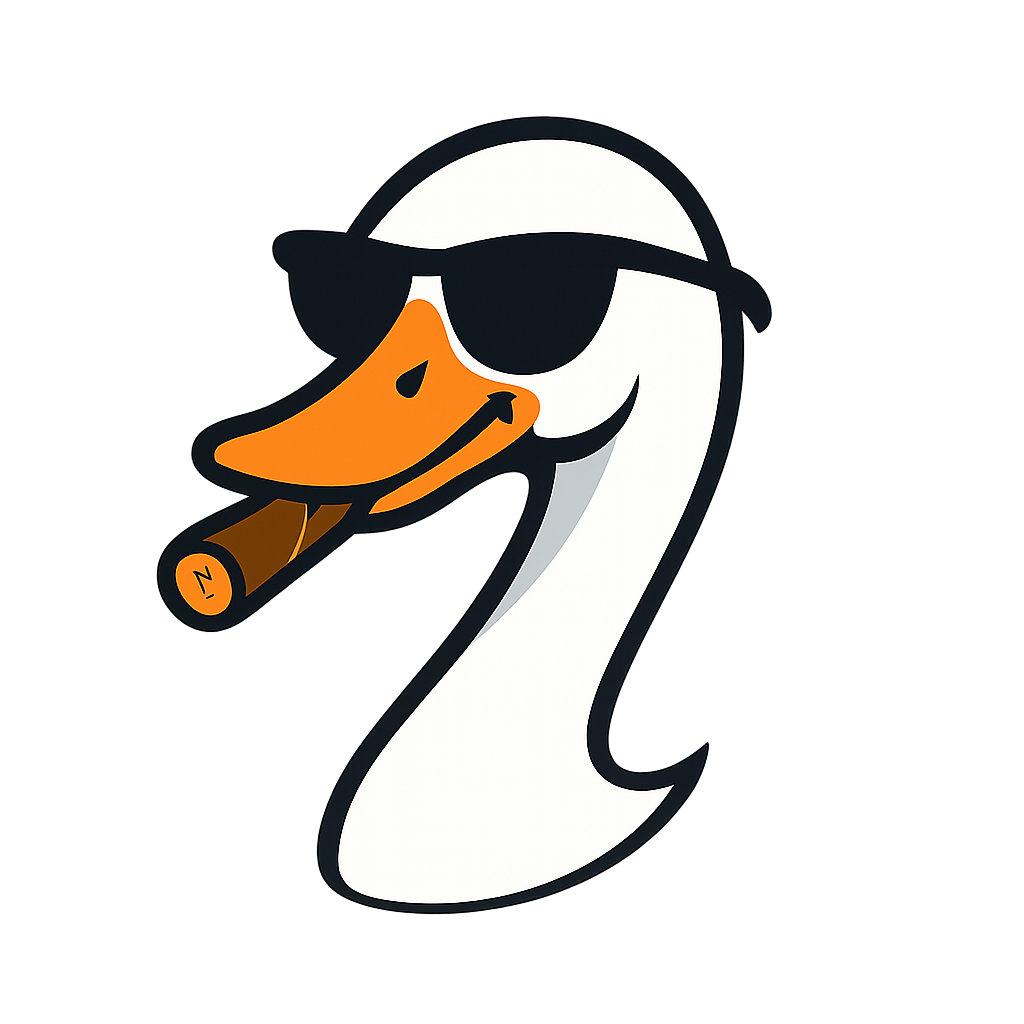SOC 2 Audit Prep Part 2: Azure AD Audit Log Retention Setup (Step-by-Step)
2025-10-27 · ~49 min read
The grill assembly manual for capturing Azure AD audit logs - app registrations, consent grants, sign-ins, and role assignments. Every click, every command, every verification. Part 2 of fixing the 90-day audit gap.
What This Is
This guide is part of our Azure Governance hub covering policy enforcement, compliance frameworks, and enterprise controls.
This is Part 2 of fixing the Azure audit gap. Part 1 covered Activity Logs (ARM resources like VMs and storage accounts). This post covers Azure AD Audit Logs (identity layer: app registrations, consent grants, sign-ins, role assignments).
Same format: every click, every command, every field. Grill assembly manual level detail.
What you'll configure:
- Azure AD diagnostic settings export
- Five separate log categories (AuditLogs, SignInLogs, etc.)
- Long-term retention in Log Analytics Workspace
- Archive to Storage Account
- Verification queries to prove it's working
- App registration tracking (external spreadsheet)
Time required: 45-60 minutes
Cost: $50-200/month (depending on user count and sign-in volume)
Who This Is For
You need this if:
- You get Tenable alerts about "unused app registrations"
- Security asks "who granted admin consent to this app?"
- Auditors want to see sign-in activity from 6 months ago
- You can't answer "who created this app registration?"
- You're preparing for SOC 2, HIPAA, PCI-DSS, or similar audits
- Your Azure AD logs only go back 30 days (the default)
Critical context: Azure AD logs are SEPARATE from Activity Logs. You're not done after Part 1. You need both.
Prerequisites
Before you start:
- Azure AD Premium P1 or P2 license (REQUIRED)
- Check: Azure Portal → Azure Active Directory → Licenses
- If you see "Free" tier → You can't export Azure AD logs
-
You need at least one P1 license to unlock diagnostic settings
-
Log Analytics Workspace (from Part 1)
- If you completed Part 1, reuse the same workspace
-
If you're starting here, create one first (instructions below)
-
Permissions Required:
- Global Administrator OR
-
Security Administrator + Log Analytics Contributor
-
Storage Account (optional but recommended)
- For long-term archive (7 years)
- Can reuse from Part 1
License check:
# Check your Azure AD license tier
Connect-AzureAD
Get-AzureADSubscribedSku | Select-Object SkuPartNumber, ConsumedUnits
# Look for:
# - AAD_PREMIUM or AAD_PREMIUM_P1 → You're good
# - AAD_PREMIUM2 → Even better
# - AAD_BASIC or AAD_FREE → Can't export Azure AD logs
If you don't have Azure AD Premium: Stop here. Talk to procurement. You CANNOT export Azure AD diagnostic logs without it. This is a hard requirement.
The Five Log Categories (What You're Capturing)
Azure AD has five separate log types. Here's what each one captures and why you need it:
1. AuditLogs - The "Who Did What" Log
What it captures:
- App registration creation/deletion/modification
- Service principal changes
- User/group creation and updates
- Admin role assignments
- Directory settings changes
- Policy modifications
Why you need it:
- Answers "who created this app registration?"
- Tracks admin role grants
- Documents consent grants
- Shows configuration changes
Example audit question: "Who added John Doe to Global Administrator role?"
2. SignInLogs - User Authentication Events
What it captures:
- Interactive user sign-ins (username/password)
- Failed login attempts
- Multi-factor authentication events
- Conditional Access policy evaluations
- Device compliance checks
Why you need it:
- Tracks user access patterns
- Identifies brute force attempts
- Validates MFA enforcement
- Documents access from specific locations/devices
Example audit question: "Show me all sign-ins from Russia in the last 90 days"
3. NonInteractiveUserSignInLogs - Background Authentication
What it captures:
- Token refresh events (user not typing password)
- Background authentication for apps
- Delegated permission flows
- Modern auth token exchanges
Why you need it:
- Tracks how apps use delegated permissions
- Shows background access patterns
- Identifies token-based access
Example audit question: "Is this user's token still being used after offboarding?"
4. ServicePrincipalSignInLogs - App Registration Usage
What it captures:
- Service principal authentication (client credentials flow)
- App registration sign-ins
- Managed identity authentication
- Application access to Azure resources
Why you need it:
- THIS IS THE BIG ONE FOR APP REGISTRATIONS
- Answers "is this app registration actually being used?"
- Tracks which resources an app accesses
- Documents app behavior
Example audit question: "Has this app registration been used in the last 90 days?"
5. ManagedIdentitySignInLogs - System Identities
What it captures:
- Managed identity authentication events
- System-assigned identity access
- User-assigned identity access
Why you need it:
- Tracks managed identity usage
- Documents zero-credential access patterns
- Validates least privilege enforcement
Example audit question: "What resources does this managed identity access?"
The reality: You need ALL FIVE. Don't pick and choose. Enable all of them.
Step 1: Create Log Analytics Workspace (If You Don't Have One)
If you completed Part 1, skip this section and reuse your existing workspace.
If you're starting here:
Portal Method
1. Navigate to Log Analytics Workspaces
- Azure Portal → Search bar → Type "Log Analytics workspaces"
- Click Log Analytics workspaces (the service, not a specific workspace)
2. Click "+ Create"
Top left corner. Blue button. Click it.
3. Fill in the basics:
| Field | What To Enter | Why |
|---|---|---|
| Subscription | Your production subscription | Where the workspace will be billed |
| Resource Group | governance-rg or security-rg |
Logical grouping for audit resources |
| Name | audit-logs-workspace |
Clear naming convention |
| Region | Same as your resources | Reduces egress costs |
4. Click "Review + create"
Skip the Tags tab unless you have required tags.
5. Click "Create"
Wait 2-3 minutes for deployment.
6. Write down the Workspace ID
After deployment:
- Click "Go to resource"
- Left menu → Properties
- Copy the Resource ID (long path starting with /subscriptions/...)
- Save it. You'll need it in the next step.
PowerShell Method (Faster)
# Set variables
$resourceGroup = "governance-rg"
$workspaceName = "audit-logs-workspace"
$location = "eastus" # Change to your region
$retentionDays = 730 # 2 years
# Create resource group if it doesn't exist
New-AzResourceGroup -Name $resourceGroup -Location $location -Force
# Create workspace
$workspace = New-AzOperationalInsightsWorkspace `
-ResourceGroupName $resourceGroup `
-Name $workspaceName `
-Location $location `
-RetentionInDays $retentionDays `
-Sku "PerGB2018"
# Show workspace ID (save this)
Write-Host "Workspace ID: $($workspace.ResourceId)" -ForegroundColor Green
# Show workspace key (for API access if needed)
$workspaceKey = Get-AzOperationalInsightsWorkspaceSharedKey `
-ResourceGroupName $resourceGroup `
-Name $workspaceName
Write-Host "Workspace Key: $($workspaceKey.PrimarySharedKey)" -ForegroundColor Yellow
Verification:
# Verify workspace exists and is active
Get-AzOperationalInsightsWorkspace `
-ResourceGroupName $resourceGroup `
-Name $workspaceName |
Select-Object Name, Location, Sku, RetentionInDays, ProvisioningState
# Expected output:
# Name : audit-logs-workspace
# Location : eastus
# Sku : PerGB2018
# RetentionInDays : 730
# ProvisioningState : Succeeded
Step 2: Configure Azure AD Diagnostic Settings
This is where we export Azure AD logs to the workspace.
Portal Method
1. Navigate to Azure Active Directory
- Azure Portal → Search bar → Type "Azure Active Directory"
- Click Azure Active Directory (NOT "Azure AD users" or other sub-services)
2. Find Diagnostic Settings
- Left menu → Monitoring section
- Click Diagnostic settings
What you see:
- A list of diagnostic settings (probably empty)
- A note: "Requires Azure AD Premium P1 or P2"
- If you see "This feature requires premium licenses" → Stop. You don't have the right license.
3. Click "+ Add diagnostic setting"
Top of the page.
4. Name your setting:
| Field | What To Enter |
|---|---|
| Diagnostic setting name | export-azuread-to-law |
Clear naming. You'll see this in automation scripts later.
5. Select ALL FIVE log categories:
Check these boxes:
- ☑ AuditLogs
- ☑ SignInLogs
- ☑ NonInteractiveUserSignInLogs
- ☑ ServicePrincipalSignInLogs
- ☑ ManagedIdentitySignInLogs
Why all five? Because you don't know which log will answer tomorrow's audit question. Enable them all.
6. Select destination:
Under "Destination details":
- ☑ Send to Log Analytics workspace
Workspace selection:
- Subscription: (should auto-select your current subscription)
- Log Analytics workspace: Select audit-logs-workspace
7. (Optional) Add Storage Account for long-term archive:
If you want 7-year retention:
- ☑ Archive to a storage account
- Storage account: Select your audit storage account
- Retention (days): 2555 (7 years)
8. Click "Save"
Top of the page.
Wait 5-10 minutes. Logs don't appear instantly. Azure needs to start the export pipeline.
PowerShell Method (Recommended for Automation)
This requires Microsoft Graph PowerShell module:
# Install Microsoft Graph module (if not already installed)
Install-Module Microsoft.Graph -Scope CurrentUser -Force
# Connect with required permissions
Connect-MgGraph -Scopes "AuditLog.Read.All","Directory.Read.All"
# Set variables
$workspaceResourceId = "/subscriptions/YOUR-SUB-ID/resourceGroups/governance-rg/providers/Microsoft.OperationalInsights/workspaces/audit-logs-workspace"
# Get current tenant ID
$tenantId = (Get-MgContext).TenantId
# Define diagnostic setting
$diagnosticSetting = @{
name = "export-azuread-to-law"
workspaceId = $workspaceResourceId
logs = @(
@{ category = "AuditLogs"; enabled = $true }
@{ category = "SignInLogs"; enabled = $true }
@{ category = "NonInteractiveUserSignInLogs"; enabled = $true }
@{ category = "ServicePrincipalSignInLogs"; enabled = $true }
@{ category = "ManagedIdentitySignInLogs"; enabled = $true }
)
}
# Apply diagnostic setting
# Note: This uses REST API because there's no direct PowerShell cmdlet yet
$uri = "https://graph.microsoft.com/beta/auditLogs/directoryAudits/diagnosticSettings"
Invoke-MgGraphRequest -Method POST -Uri $uri -Body ($diagnosticSetting | ConvertTo-Json -Depth 10)
Write-Host "Azure AD diagnostic settings configured successfully!" -ForegroundColor Green
If you get "Insufficient privileges":
# You need Global Administrator or Security Administrator role
# Check your role:
Get-MgUserMemberOf -UserId (Get-MgContext).Account |
Select-Object AdditionalProperties
# If you don't have the right role, ask someone who does to run this script
Azure CLI Method (Alternative)
# Login
az login
# Get workspace ID
workspaceId=$(az monitor log-analytics workspace show \
--resource-group governance-rg \
--workspace-name audit-logs-workspace \
--query id -o tsv)
# Note: Azure CLI doesn't fully support Azure AD diagnostic settings yet
# Use Portal or PowerShell for now
# This is a known limitation as of October 2025
CRITICAL: Verify Your Configuration (Before Testing Queries)
The problem your screenshot revealed: The diagnostic settings list view shows a setting exists, but doesn't prove what categories are enabled.
Step 2a: Verify Categories Are Actually Enabled
Don't trust the list view. You need to click "Edit setting" to see the actual configuration.
Portal verification (DO THIS NOW):
- Navigate to your diagnostic settings:
- For Activity Logs: Monitor → Activity Log → Diagnostic settings
-
For Azure AD: Azure Active Directory → Diagnostic settings
-
You'll see your diagnostic setting in a table (like "soc2-activity-logs" or "export-azuread-to-law")
-
Click on the setting name (not Edit, just click the name to open it)
-
Scroll to the Logs section and verify checkboxes:
For Activity Logs - ALL 8 must be checked:
☑ Administrative
☑ Security
☑ ServiceHealth
☑ Alert
☑ Recommendation
☑ Policy
☑ Autoscale
☑ ResourceHealth
For Azure AD - ALL 5 must be checked:
☑ AuditLogs
☑ SignInLogs
☑ NonInteractiveUserSignInLogs
☑ ServicePrincipalSignInLogs
☑ ManagedIdentitySignInLogs
-
Verify destination shows your Log Analytics workspace
-
Take a screenshot of this screen - This is what auditors want, not the list view
If any boxes are unchecked:
- Click "Edit"
- Check the missing boxes
- Click "Save"
- Wait 15 minutes
- Recheck
PowerShell Verification (Proves Configuration)
This exports exactly what's configured - run this and save the output:
For Activity Logs:
# Get subscription diagnostic settings
$subscriptionId = (Get-AzContext).Subscription.Id
$diagnosticSettings = Get-AzDiagnosticSetting -ResourceId "/subscriptions/$subscriptionId"
# Show what's actually configured
foreach ($setting in $diagnosticSettings) {
Write-Host "`n=== Diagnostic Setting: $($setting.Name) ===" -ForegroundColor Cyan
Write-Host "`nEnabled Categories:" -ForegroundColor Yellow
foreach ($log in $setting.Logs) {
$status = if ($log.Enabled) { "✓" } else { "✗" }
$color = if ($log.Enabled) { "Green" } else { "Red" }
Write-Host " $status $($log.Category)" -ForegroundColor $color
}
if ($setting.WorkspaceId) {
Write-Host "`n✓ Sending to Log Analytics" -ForegroundColor Green
}
}
For Azure AD:
# Check Azure AD diagnostic settings
Connect-MgGraph -Scopes "AuditLog.Read.All"
$uri = "https://graph.microsoft.com/beta/auditLogs/directoryAudits/diagnosticSettings"
$settings = Invoke-MgGraphRequest -Method GET -Uri $uri
# Show configured categories
$settings.value | ForEach-Object {
Write-Host "`n=== $($_.name) ===" -ForegroundColor Cyan
$_.logs | ForEach-Object {
$status = if ($_.enabled) { "✓" } else { "✗" }
Write-Host " $status $($_.category)" -ForegroundColor $(if ($_.enabled) { "Green" } else { "Red" })
}
}
Save this output - It's proof of configuration for auditors.
What you should see:
- ALL categories show ✓ (green checkmark)
- Workspace ID displayed
- If any show ✗ (red X), go back and fix the configuration
Export for compliance documentation:
# Create timestamped proof
$timestamp = Get-Date -Format "yyyy-MM-dd-HHmm"
$diagnosticSettings | ConvertTo-Json -Depth 10 |
Out-File "diagnostic-settings-proof-$timestamp.json"
Write-Host "`nConfiguration proof saved: diagnostic-settings-proof-$timestamp.json" -ForegroundColor Green
This file proves:
1. What you configured
2. When you verified it
3. Which categories are enabled
4. Where logs are going
Save these monthly - Creates audit trail showing continuous compliance.
Step 3: Verify Logs Are Flowing
Wait 10-15 minutes after configuration, then verify.
Portal Verification
1. Navigate to Log Analytics Workspace
- Azure Portal → Search for your workspace name
- Click on
audit-logs-workspace
2. Open Logs blade
- Left menu → Logs
- Close the "Queries" popup (X in top right)
3. Run verification queries:
Query 1: Check for AuditLogs
AuditLogs
| where TimeGenerated > ago(1h)
| take 10
| project TimeGenerated, OperationName, Identity, Result
Expected result: 10 rows of audit events (user actions, admin changes, etc.)
If you see "Table not found" or zero rows:
- Wait another 10 minutes
- Check diagnostic settings are saved (Portal → Azure AD → Diagnostic settings)
- Verify you have Azure AD Premium P1/P2
Query 2: Check for SignInLogs
SignInLogs
| where TimeGenerated > ago(1h)
| take 10
| project TimeGenerated, UserPrincipalName, AppDisplayName, IPAddress, ResultType
Expected result: User sign-in events from the last hour
If zero rows:
- Wait longer (sign-ins might be sparse in dev environments)
- Try ago(24h) instead of ago(1h)
Query 3: Check for Service Principal Activity
AADServicePrincipalSignInLogs
| where TimeGenerated > ago(1h)
| take 10
| project TimeGenerated, AppId, ServicePrincipalName, ResourceDisplayName
Expected result: App registration sign-in events
If zero rows:
- This is normal if no apps are currently authenticating
- Try ago(7d) for a wider window
- Not all environments have high app activity
Query 4: Verify All Log Types Exist
// Check which log types are present
search *
| where TimeGenerated > ago(24h)
| where $table startswith "AAD" or $table == "AuditLogs" or $table contains "SignIn"
| summarize
RowCount = count(),
FirstSeen = min(TimeGenerated),
LastSeen = max(TimeGenerated)
by $table
| order by RowCount desc
Expected output:
| Table Name | RowCount | FirstSeen | LastSeen |
|---|---|---|---|
| SignInLogs | 4,523 | 2025-10-27 08:00:00 | 2025-10-27 09:30:00 |
| AuditLogs | 342 | 2025-10-27 08:15:00 | 2025-10-27 09:25:00 |
| AADServicePrincipalSignInLogs | 156 | 2025-10-27 08:30:00 | 2025-10-27 09:20:00 |
| AADNonInteractiveUserSignInLogs | 89 | 2025-10-27 08:45:00 | 2025-10-27 09:15:00 |
| AADManagedIdentitySignInLogs | 12 | 2025-10-27 09:00:00 | 2025-10-27 09:10:00 |
If you see fewer than 5 tables:
- Check which log categories you enabled in diagnostic settings
- Wait longer (some logs are infrequent)
- Verify you selected all five checkboxes in Step 2
PowerShell Verification
# Install Az.OperationalInsights if needed
Install-Module Az.OperationalInsights -Scope CurrentUser -Force
# Connect
Connect-AzAccount
# Run query to check for logs
$resourceGroup = "governance-rg"
$workspaceName = "audit-logs-workspace"
$query = @"
search *
| where TimeGenerated > ago(24h)
| where `$table startswith "AAD" or `$table == "AuditLogs" or `$table contains "SignIn"
| summarize RowCount = count() by `$table
"@
$result = Invoke-AzOperationalInsightsQuery `
-WorkspaceId (Get-AzOperationalInsightsWorkspace `
-ResourceGroupName $resourceGroup `
-Name $workspaceName).CustomerId `
-Query $query
$result.Results | Format-Table
# Should show multiple log types with row counts
Step 4: Build Your Azure AD Query Library
These are the queries auditors WILL ask for. Build them now.
Query 1: Who Created This App Registration?
// Find app registration creation events
AuditLogs
| where OperationName == "Add application"
| where Result == "success"
| extend
AppName = tostring(TargetResources[0].displayName),
AppId = tostring(TargetResources[0].id),
CreatedBy = tostring(InitiatedBy.user.userPrincipalName),
CreatedByObjectId = tostring(InitiatedBy.user.id)
| project
TimeGenerated,
CreatedBy,
AppName,
AppId,
CorrelationId
| order by TimeGenerated desc
Use case: Security flags an app registration. You need to know who created it.
Save this query as: App Registration Creation History
Query 2: Who Granted Admin Consent?
// Track admin consent grants to apps
AuditLogs
| where OperationName == "Consent to application"
| where Result == "success"
| extend
AppName = tostring(TargetResources[0].displayName),
ConsentedBy = tostring(InitiatedBy.user.userPrincipalName),
ConsentType = tostring(TargetResources[0].modifiedProperties[0].newValue),
Permissions = tostring(TargetResources[0].modifiedProperties)
| project
TimeGenerated,
ConsentedBy,
AppName,
ConsentType,
Permissions,
CorrelationId
| order by TimeGenerated desc
Use case: "Who approved Graph API permissions for this app?"
Save as: Admin Consent Grants
Query 3: Is This App Registration Being Used?
// Check service principal sign-in activity
let appId = "YOUR-APP-ID-GUID"; // Replace with actual App ID
AADServicePrincipalSignInLogs
| where AppId == appId
| where TimeGenerated >= ago(90d)
| summarize
SignInCount = count(),
FirstSignIn = min(TimeGenerated),
LastSignIn = max(TimeGenerated),
UniqueResources = dcount(ResourceDisplayName),
Resources = make_set(ResourceDisplayName)
by AppDisplayName, AppId
| extend DaysSinceLastUse = datetime_diff('day', now(), LastSignIn)
| project
AppDisplayName,
AppId,
SignInCount,
FirstSignIn,
LastSignIn,
DaysSinceLastUse,
UniqueResources,
Resources
Use case: Tenable alert "unused app registration" - verify if it's actually unused.
Save as: App Registration Usage Check
Pro tip: Run this for ALL app registrations monthly. Automate it. Find the truly unused ones.
Query 4: Failed Sign-In Attempts (Brute Force Detection)
// Find repeated failed sign-in attempts
SignInLogs
| where TimeGenerated >= ago(24h)
| where ResultType != 0 // 0 = success, anything else = failure
| summarize
FailedAttempts = count(),
FirstAttempt = min(TimeGenerated),
LastAttempt = max(TimeGenerated),
UniqueIPs = dcount(IPAddress),
IPList = make_set(IPAddress),
ErrorCodes = make_set(ResultType)
by UserPrincipalName, AppDisplayName
| where FailedAttempts > 10 // Threshold for investigation
| order by FailedAttempts desc
Use case: Security incident response - identify brute force attempts.
Save as: Brute Force Detection - Failed Logins
Query 5: New Admin Role Assignments
// Track who was granted admin roles
AuditLogs
| where OperationName == "Add member to role"
| where Result == "success"
| extend
RoleName = tostring(TargetResources[0].displayName),
UserAdded = tostring(TargetResources[1].userPrincipalName),
AddedBy = tostring(InitiatedBy.user.userPrincipalName)
| project
TimeGenerated,
AddedBy,
UserAdded,
RoleName,
CorrelationId
| order by TimeGenerated desc
Use case: Quarterly access review - "who has Global Administrator?"
Save as: Admin Role Grants
Query 6: Sign-Ins from Specific Country
// Find sign-ins from specific location (adjust for your compliance needs)
SignInLogs
| where TimeGenerated >= ago(90d)
| where LocationDetails.countryOrRegion == "RU" // Russia, adjust as needed
| where ResultType == 0 // Successful sign-ins only
| project
TimeGenerated,
UserPrincipalName,
AppDisplayName,
IPAddress,
LocationDetails.city,
LocationDetails.countryOrRegion,
DeviceDetail.operatingSystem
| order by TimeGenerated desc
Use case: Compliance review - "show me all successful sign-ins from [restricted country]"
Save as: Sign-Ins from [Country]
Query 7: Conditional Access Policy Changes
// Track changes to Conditional Access policies
AuditLogs
| where Category == "Policy"
| where OperationName contains "conditional access policy"
| extend
PolicyName = tostring(TargetResources[0].displayName),
Action = OperationName,
ChangedBy = tostring(InitiatedBy.user.userPrincipalName),
Changes = tostring(TargetResources[0].modifiedProperties)
| project
TimeGenerated,
ChangedBy,
PolicyName,
Action,
Changes
| order by TimeGenerated desc
Use case: "Who changed the MFA policy last week?"
Save as: Conditional Access Policy Changes
Query 8: Service Principal Secret/Certificate Additions
// Track when secrets or certificates are added to app registrations
AuditLogs
| where OperationName in ("Add service principal credentials", "Update application – Certificates and secrets management")
| where Result == "success"
| extend
AppName = tostring(TargetResources[0].displayName),
AddedBy = tostring(InitiatedBy.user.userPrincipalName),
CredentialType = tostring(TargetResources[0].modifiedProperties[0].displayName)
| project
TimeGenerated,
AddedBy,
AppName,
CredentialType,
CorrelationId
| order by TimeGenerated desc
Use case: Security review - "who added credentials to this app this month?"
Save as: App Registration Credential Additions
Step 5: App Registration External Tracking
App registrations cannot be tagged because they're Azure AD objects, not ARM resources.
You need external tracking. Here's how.
Option 1: Spreadsheet (Quick Start)
Create this in Excel/Google Sheets:
| App Name | App ID | Object ID | Created By | Created Date | Purpose | Owner Email | Status | Last Reviewed | Notes |
|---|---|---|---|---|---|---|---|---|---|
| MyApp-Prod | guid | guid | john.doe | 2024-03-15 | Production API | jane.smith@company.com | Active | 2025-10-01 | Accesses Graph API |
| TestApp-042 | guid | guid | old.employee | 2023-08-22 | Testing | unknown@company.com | Review | 2025-10-01 | No usage in 90 days |
| DevTool | guid | guid | current.user | 2025-01-10 | Local dev | current.user@company.com | Active | 2025-10-15 | Personal use |
Required columns:
- App Name (from Azure AD)
- App ID (GUID)
- Created By (from audit logs or Azure AD)
- Owner Email (current owner contact)
- Status (Active / Review / Decommission)
- Last Reviewed (date)
Update cadence:
- New app created → Add row immediately
- Monthly → Run export script (below) and cross-check
- Quarterly → Full review with security team
- Tenable alert → Check this sheet first
Option 2: Automated Export Script
Run this monthly to keep your spreadsheet current:
# Export all app registrations to CSV
Connect-AzureAD
# Get all applications
$apps = Get-AzureADApplication -All $true
# Build detailed report
$report = @()
foreach ($app in $apps) {
# Get owners
$owners = Get-AzureADApplicationOwner -ObjectId $app.ObjectId -All $true
$ownerEmails = $owners.UserPrincipalName -join "; "
# Get credentials (secrets and certificates)
$secrets = $app.PasswordCredentials
$certs = $app.KeyCredentials
# Check for expiring credentials
$expiringSecrets = $secrets | Where-Object { $_.EndDate -lt (Get-Date).AddDays(60) }
$report += [PSCustomObject]@{
DisplayName = $app.DisplayName
AppId = $app.AppId
ObjectId = $app.ObjectId
CreatedDateTime = $app.CreatedDateTime
Owners = $ownerEmails
OwnerCount = $owners.Count
SecretCount = $secrets.Count
CertCount = $certs.Count
ExpiringSecretsIn60Days = $expiringSecrets.Count
SignInAudience = $app.SignInAudience
PublisherDomain = $app.PublisherDomain
ReplyUrls = ($app.ReplyUrls -join "; ")
}
}
# Export to CSV with timestamp
$timestamp = Get-Date -Format "yyyy-MM-dd"
$outputFile = "app-registrations-inventory-$timestamp.csv"
$report | Export-Csv -Path $outputFile -NoTypeInformation
Write-Host "Exported $($report.Count) app registrations to: $outputFile" -ForegroundColor Green
# Show apps without owners (RED FLAG)
$noOwners = $report | Where-Object { $_.OwnerCount -eq 0 }
if ($noOwners) {
Write-Host "`nWARNING: $($noOwners.Count) apps have NO OWNERS:" -ForegroundColor Red
$noOwners | Select-Object DisplayName, AppId, CreatedDateTime | Format-Table
}
# Show apps with expiring secrets
$expiring = $report | Where-Object { $_.ExpiringSecretsIn60Days -gt 0 }
if ($expiring) {
Write-Host "`nATTENTION: $($expiring.Count) apps have secrets expiring in 60 days:" -ForegroundColor Yellow
$expiring | Select-Object DisplayName, AppId, ExpiringSecretsIn60Days | Format-Table
}
Run this:
- Monthly (1st of the month)
- Before quarterly access reviews
- After Tenable scan reports
- When security asks "what apps do we have?"
Compare reports:
# Compare this month vs last month to find NEW apps
$thisMonth = Import-Csv "app-registrations-inventory-2025-10-01.csv"
$lastMonth = Import-Csv "app-registrations-inventory-2025-09-01.csv"
$newApps = $thisMonth | Where-Object { $_.AppId -notin $lastMonth.AppId }
Write-Host "New apps created this month: $($newApps.Count)"
$newApps | Select-Object DisplayName, AppId, CreatedDateTime, Owners | Format-Table
Option 3: CMDB Integration (Enterprise)
If you have ServiceNow, Jira, or Azure DevOps:
Create CI Type: "Azure App Registration"
Fields:
- Name (String)
- App ID (String/GUID)
- Object ID (String/GUID)
- Owner (Reference to User)
- Created By (String)
- Created Date (Date)
- Purpose (Text)
- Status (Choice: Active/Review/Decommission)
- Last Sign-In (Date) - updated from KQL query
- API Permissions (Text)
Automated sync:
# Pseudo-code for CMDB sync
$apps = Get-AzureADApplication -All $true
foreach ($app in $apps) {
# Check if exists in CMDB
$cmdbRecord = Get-CMDBRecord -Type "AzureAppRegistration" -AppId $app.AppId
if ($cmdbRecord) {
# Update existing record
Update-CMDBRecord -Id $cmdbRecord.Id -Data @{
LastVerified = Get-Date
OwnerCount = (Get-AzureADApplicationOwner -ObjectId $app.ObjectId).Count
}
} else {
# Create new record
New-CMDBRecord -Type "AzureAppRegistration" -Data @{
Name = $app.DisplayName
AppId = $app.AppId
ObjectId = $app.ObjectId
CreatedDate = $app.CreatedDateTime
Status = "Review" # New apps default to review status
}
}
}
Run weekly via Azure Automation Runbook.
Step 6: Storage Account Archive (7-Year Retention)
Log Analytics retention (730 days max) costs ~$0.12/GB/month. Storage costs ~$0.01/GB/month.
For 7-year compliance: export to storage.
Create Storage Account (If Needed)
# Set variables
$resourceGroup = "governance-rg"
$storageAccountName = "auditarchive$(Get-Random)" # Must be globally unique
$location = "eastus"
# Create storage account
New-AzStorageAccount `
-ResourceGroupName $resourceGroup `
-Name $storageAccountName `
-Location $location `
-SkuName Standard_LRS `
-Kind StorageV2 `
-AccessTier Cool `
-MinimumTlsVersion TLS1_2
Write-Host "Storage account created: $storageAccountName" -ForegroundColor Green
# Enable soft delete (protection against accidental deletion)
$storageAccount = Get-AzStorageAccount `
-ResourceGroupName $resourceGroup `
-Name $storageAccountName
$ctx = $storageAccount.Context
Enable-AzStorageBlobDeleteRetentionPolicy -Context $ctx -RetentionDays 30
Write-Host "Soft delete enabled (30-day retention)" -ForegroundColor Green
Add Storage to Diagnostic Settings
Portal method:
1. Azure Portal → Azure Active Directory → Diagnostic settings
2. Click on your existing diagnostic setting (export-azuread-to-law)
3. Add destination:
- ☑ Archive to a storage account
- Select your storage account
- Retention (days): 2555 (7 years)
4. Click "Save"
PowerShell method:
# Get storage account resource ID
$storageId = (Get-AzStorageAccount `
-ResourceGroupName $resourceGroup `
-Name $storageAccountName).Id
# Update diagnostic settings to include storage
# Note: This updates the existing diagnostic setting
# Run the same diagnostic setting creation command from Step 2
# but add storage configuration:
$diagnosticSetting = @{
name = "export-azuread-to-law"
workspaceId = $workspaceResourceId
storageAccountId = $storageId
logRetentionDays = 2555 # 7 years
logs = @(
@{ category = "AuditLogs"; enabled = $true; retentionPolicy = @{ enabled = $true; days = 2555 } }
@{ category = "SignInLogs"; enabled = $true; retentionPolicy = @{ enabled = $true; days = 2555 } }
@{ category = "NonInteractiveUserSignInLogs"; enabled = $true; retentionPolicy = @{ enabled = $true; days = 2555 } }
@{ category = "ServicePrincipalSignInLogs"; enabled = $true; retentionPolicy = @{ enabled = $true; days = 2555 } }
@{ category = "ManagedIdentitySignInLogs"; enabled = $true; retentionPolicy = @{ enabled = $true; days = 2555 } }
)
}
# Apply via REST API (same as Step 2 but with storage added)
Verify Storage Archive
After 24 hours, check that logs are appearing in storage:
# List containers in storage account
$ctx = (Get-AzStorageAccount `
-ResourceGroupName $resourceGroup `
-Name $storageAccountName).Context
Get-AzStorageContainer -Context $ctx | Select-Object Name
# Expected containers:
# insights-logs-auditlogs
# insights-logs-signin
# insights-logs-noninteractiveusersignin
# insights-logs-serviceprincipalsignin
# insights-logs-managedidentitysignin
Browse logs:
# List blobs in a specific container
$containerName = "insights-logs-auditlogs"
Get-AzStorageBlob -Container $containerName -Context $ctx |
Select-Object Name, LastModified, Length |
Sort-Object LastModified -Descending |
Select-Object -First 10
Log structure:
/insights-logs-auditlogs/
resourceId=/TENANTS/YOUR-TENANT-ID/y=2025/m=10/d=27/h=14/m=00/
PT1H.json
Immutability (optional but recommended):
# Enable legal hold (prevents deletion)
Set-AzRmStorageContainerImmutabilityPolicy `
-ResourceGroupName $resourceGroup `
-StorageAccountName $storageAccountName `
-ContainerName $containerName `
-ImmutabilityPeriod 2555 # 7 years in days
Write-Host "Immutability policy set - logs cannot be deleted for 7 years" -ForegroundColor Green
Cost Breakdown
Let's talk money. Here's what this actually costs.
Small Environment (100-500 users)
Assumptions:
- 100 users
- 500 sign-ins/day
- 50 audit events/day
- Minimal app registration activity
Monthly costs:
| Component | Volume | Cost |
|---|---|---|
| Log Analytics ingestion | ~2 GB/month | $5.00 |
| Log Analytics retention (730 days) | 2 GB × 24 months | $5.76 |
| Storage Account (Cool tier) | 50 GB (7 years accumulated) | $0.50 |
| Azure AD Premium P1 (per user) | 100 users × $6/user | $600.00 |
| Total (excluding Azure AD licenses) | $11.26 | |
| Total (including Azure AD licenses) | $611.26 |
Reality check: The Azure AD Premium license is the big cost. The logging infrastructure itself is cheap.
Medium Environment (500-2,000 users)
Assumptions:
- 1,000 users
- 5,000 sign-ins/day
- 200 audit events/day
- Moderate app activity
Monthly costs:
| Component | Volume | Cost |
|---|---|---|
| Log Analytics ingestion | ~15 GB/month | $37.50 |
| Log Analytics retention (730 days) | 15 GB × 24 months | $43.20 |
| Storage Account | 360 GB (7 years) | $3.60 |
| Azure AD Premium P1 | 1,000 users × $6/user | $6,000.00 |
| Total (excluding Azure AD licenses) | $84.30 | |
| Total (including Azure AD licenses) | $6,084.30 |
Enterprise Environment (5,000+ users)
Assumptions:
- 10,000 users
- 50,000 sign-ins/day
- 1,000 audit events/day
- Heavy app/automation activity
Monthly costs:
| Component | Volume | Cost |
|---|---|---|
| Log Analytics ingestion | ~100 GB/month | $250.00 |
| Log Analytics retention (730 days) | 100 GB × 24 months | $288.00 |
| Storage Account | 2.4 TB (7 years) | $24.00 |
| Azure AD Premium P1 | 10,000 users × $6/user | $60,000.00 |
| Total (excluding Azure AD licenses) | $562.00 | |
| Total (including Azure AD licenses) | $60,562.00 |
Cost Optimization Tips
1. Reduce Log Analytics retention:
# Set to 90 days instead of 730 days
Set-AzOperationalInsightsWorkspace `
-ResourceGroupName $resourceGroup `
-Name $workspaceName `
-RetentionInDays 90
# Savings: ~75% on retention costs
# Trade-off: Less query-able history (rely more on storage archive)
2. Filter sign-in logs:
You can exclude specific sign-in types from export:
- NonInteractiveUserSignInLogs can be disabled if you only care about interactive logins
- ManagedIdentitySignInLogs can be disabled if you don't use managed identities heavily
Trade-off: Less complete audit trail. Only do this if you're confident you don't need certain log types.
3. Use commitment tiers:
If you're ingesting 100+ GB/month:
# Set commitment tier (100 GB/day minimum)
Set-AzOperationalInsightsWorkspace `
-ResourceGroupName $resourceGroup `
-Name $workspaceName `
-Sku CapacityReservation `
-CapacityReservationLevel 100
# Pricing: $196/day ($5,880/month) for 100 GB/day
# vs. $250/month on Pay-As-You-Go
# Savings kick in above ~78 GB/month
4. Storage lifecycle management:
# Automatically move old blobs to Archive tier after 365 days
$rule = Add-AzStorageAccountManagementPolicyAction `
-BaseBlobAction TierToArchive `
-DaysAfterModificationGreaterThan 365
Add-AzStorageAccountManagementPolicyRule `
-ResourceGroupName $resourceGroup `
-AccountName $storageAccountName `
-Rules $rule
# Archive tier: $0.002/GB/month (vs. Cool tier $0.01/GB/month)
# Savings: 80% on old logs you rarely access
Troubleshooting Common Issues
Issue 1: "Table not found" in Log Analytics
Symptoms:
- Query returns "Table 'AuditLogs' not found"
- Or: "Table 'SignInLogs' not found"
Causes:
1. Diagnostic settings not configured correctly
2. Not enough time has passed (logs take 10-30 minutes to appear)
3. No activity to log (empty tenant, dev environment)
4. Azure AD Premium not properly licensed
Fix:
# Check diagnostic settings exist
Connect-MgGraph -Scopes "AuditLog.Read.All"
$uri = "https://graph.microsoft.com/beta/auditLogs/directoryAudits/diagnosticSettings"
Invoke-MgGraphRequest -Method GET -Uri $uri | ConvertTo-Json -Depth 10
# Should show your diagnostic setting with all log categories enabled
If no diagnostic settings found:
- Go back to Step 2 and reconfigure
- Verify you have Azure AD Premium P1/P2
If diagnostic settings exist but no logs:
- Wait 30 minutes
- Generate some activity (sign in, create a test app registration)
- Query again
Issue 2: SignInLogs Present, But AuditLogs Missing
Symptoms:
- SignInLogs table exists and has data
- AuditLogs table missing or empty
Cause: Not all log categories were selected in diagnostic settings
Fix:
- Portal → Azure AD → Diagnostic settings
- Click on your diagnostic setting
- Verify ALL FIVE categories are checked:
- ☑ AuditLogs
- ☑ SignInLogs
- ☑ NonInteractiveUserSignInLogs
- ☑ ServicePrincipalSignInLogs
- ☑ ManagedIdentitySignInLogs
- Click "Save"
- Wait 15 minutes
Issue 3: High Costs (Unexpected Log Analytics Bill)
Symptoms:
- Log Analytics ingestion costs higher than expected
- SignInLogs consuming most of the data volume
Causes:
- High sign-in volume (common with automation/service accounts)
- NonInteractiveUserSignInLogs capturing every token refresh
- No retention policy optimization
Fix:
Check ingestion volume:
// See which log types consume most data
Usage
| where TimeGenerated > ago(30d)
| where IsBillable == true
| summarize DataVolume_GB = sum(Quantity) / 1000 by DataType
| order by DataVolume_GB desc
Expected output:
| DataType | DataVolume_GB |
|---|---|
| SignInLogs | 45.2 |
| AADNonInteractiveUserSignInLogs | 23.1 |
| AuditLogs | 8.5 |
| AADServicePrincipalSignInLogs | 3.2 |
If SignInLogs > 80% of total:
- This is normal for high-user environments
- Consider filtering or sampling (advanced topic, ask security first)
If you're over budget:
1. Reduce retention from 730 days to 90 days
2. Rely on storage account for long-term archive
3. Disable NonInteractiveUserSignInLogs (if security approves)
Issue 4: Can't Find Specific App Registration in Logs
Symptoms:
- Query for app registration creation returns no results
- You know the app exists, but can't find the audit trail
Causes:
1. App created before diagnostic settings were configured
2. Audit log retention expired (30 days default)
3. Search query incorrect (app name vs. app ID)
Fix:
// Search by app name (partial match)
AuditLogs
| where OperationName == "Add application"
| extend AppName = tostring(TargetResources[0].displayName)
| where AppName contains "MyApp" // Replace with partial name
| project TimeGenerated, AppName, InitiatedBy
If still no results:
- The app was created before logs were exported
- Check Azure AD → App registrations → [Your App] → Properties → Created date
- If created date is older than your log retention, you won't find the audit event
Workaround:
- Document app registration details NOW (use the export script from Step 5)
- Going forward, you'll have the audit trail
Issue 5: Storage Account Access Denied
Symptoms:
- Can't browse blobs in storage account
- "AuthorizationPermissionMismatch" error
Cause: Missing RBAC role on storage account
Fix:
# Grant yourself Storage Blob Data Reader role
$storageAccount = Get-AzStorageAccount `
-ResourceGroupName $resourceGroup `
-Name $storageAccountName
$userId = (Get-AzADUser -SignedIn).Id
New-AzRoleAssignment `
-ObjectId $userId `
-RoleDefinitionName "Storage Blob Data Reader" `
-Scope $storageAccount.Id
Write-Host "Role assigned - wait 5 minutes for permission propagation" -ForegroundColor Green
Quarterly Testing Checklist
Test your setup every quarter. This catches issues before audits.
Q4 2025 Azure AD Audit Drill
Test Date: October 27, 2025
Tester: [Your Name]
Test 1: Log Retention Verification
// Verify logs exist from 90+ days ago
AuditLogs
| summarize
OldestLog = min(TimeGenerated),
NewestLog = max(TimeGenerated),
DaysCovered = datetime_diff('day', max(TimeGenerated), min(TimeGenerated))
- [ ] AuditLogs retention: _____ days (expected: 90+)
- [ ] SignInLogs retention: _____ days (expected: 90+)
- [ ] Storage account has logs older than 90 days: ☐ Yes ☐ No
Pass/Fail: _____
Test 2: Query Execution
- [ ] Run Query 1 (Who created app registration): Works? ☐ Yes ☐ No
- [ ] Run Query 2 (Admin consent grants): Works? ☐ Yes ☐ No
- [ ] Run Query 3 (App usage check): Pick random app, verify results
- [ ] Run Query 5 (Admin role assignments): Shows recent changes
Pass/Fail: _____
Test 3: App Registration Inventory
- [ ] Open tracking spreadsheet/CMDB
- [ ] Last updated date: _____
- [ ] Spot check 5 random apps: Owners match Azure AD? ☐ Yes ☐ No
- [ ] New apps created this quarter: _____ (compare to last export)
Pass/Fail: _____
Test 4: Storage Archive Verification
# Check storage containers exist and have recent data
$containers = Get-AzStorageContainer -Context $ctx
$containers | ForEach-Object {
$latest = Get-AzStorageBlob -Container $_.Name -Context $ctx |
Sort-Object LastModified -Descending |
Select-Object -First 1
[PSCustomObject]@{
Container = $_.Name
LatestBlob = $latest.Name
LastModified = $latest.LastModified
}
}
- [ ] All 5 log containers present: ☐ Yes ☐ No
- [ ] Latest blob timestamp is within 24 hours: ☐ Yes ☐ No
- [ ] Total storage size: _____ GB (expected: increasing monthly)
Pass/Fail: _____
Test 5: Access & Documentation
- [ ] Compliance team has Log Analytics access: ☐ Yes ☐ No
- [ ] Storage account access restricted (RBAC verified): ☐ Yes ☐ No
- [ ] Query library documentation up to date: ☐ Yes ☐ No
- [ ] App registration inventory accessible: ☐ Yes ☐ No
Pass/Fail: _____
Issues Found
[List any issues discovered during drill]
Action Items
- [ ] Fix issue #1: ___
- [ ] Update documentation: ___
- [ ] Retest failed items in 30 days
Next Drill: January 27, 2026
Real-World Audit Scenarios
Here's what this looks like when auditors actually ask questions:
Scenario 1: SOX Quarterly Access Review
Auditor request:
"Provide a list of all users granted Global Administrator role in Q3 2025, including who granted the role and when."
Your response time: 5 minutes
Query:
AuditLogs
| where TimeGenerated between(datetime(2025-07-01) .. datetime(2025-09-30))
| where OperationName == "Add member to role"
| where Result == "success"
| extend
RoleName = tostring(TargetResources[0].displayName),
UserAdded = tostring(TargetResources[1].userPrincipalName),
AddedBy = tostring(InitiatedBy.user.userPrincipalName)
| where RoleName contains "Global Administrator"
| project
Date = format_datetime(TimeGenerated, 'yyyy-MM-dd'),
AddedBy,
UserAdded,
RoleName
| order by TimeGenerated asc
Export to Excel:
$results | Export-Csv -Path "Q3-2025-Global-Admin-Grants.csv" -NoTypeInformation
Auditor reaction: ✅ Satisfied. Documentation clear. Closed finding.
Scenario 2: Security Incident - Compromised Account
Security team request:
"User john.doe@company.com's credentials were compromised. Show all sign-in activity for the last 90 days, including IP addresses and locations."
Your response time: 10 minutes
Query:
SignInLogs
| where UserPrincipalName == "john.doe@company.com"
| where TimeGenerated >= ago(90d)
| project
TimeGenerated,
ResultType,
ResultDescription,
IPAddress,
City = LocationDetails.city,
State = LocationDetails.state,
Country = LocationDetails.countryOrRegion,
AppDisplayName,
DeviceOS = DeviceDetail.operatingSystem,
Browser = DeviceDetail.browser
| order by TimeGenerated desc
Export and analysis:
# Export to CSV
$signIns | Export-Csv -Path "incident-john-doe-signins.csv" -NoTypeInformation
# Identify suspicious patterns
$signIns | Group-Object IPAddress |
Sort-Object Count -Descending |
Select-Object Name, Count, @{N='Countries';E={($_.Group.Country | Select-Object -Unique) -join ', '}}
Security team reaction: ✅ Full visibility. Identified compromise window. Remediation plan confirmed.
Scenario 3: Tenable Scanner Alert
Alert:
"50 app registrations detected with client secrets expiring in 30 days. Identify owner and usage."
Your response time: 30 minutes (bulk analysis)
Step 1: Get list of expiring apps from Tenable export
Step 2: Check each app's usage:
// Run for each app ID from Tenable report
let appIds = dynamic(["app-id-1", "app-id-2", "app-id-3"]); // Up to 50
AADServicePrincipalSignInLogs
| where AppId in (appIds)
| where TimeGenerated >= ago(90d)
| summarize
SignInCount = count(),
LastUsed = max(TimeGenerated),
Resources = make_set(ResourceDisplayName)
by AppId, AppDisplayName
| extend DaysSinceLastUse = datetime_diff('day', now(), LastUsed)
| order by SignInCount desc
Step 3: Cross-reference with tracking spreadsheet:
# Load spreadsheet
$inventory = Import-Csv "app-registrations-inventory-2025-10-01.csv"
# Match Tenable alerts to inventory
$tenableApps = Import-Csv "tenable-expiring-secrets-2025-10-27.csv"
$analysis = $tenableApps | ForEach-Object {
$appId = $_.AppId
$inventoryRecord = $inventory | Where-Object { $_.AppId -eq $appId }
[PSCustomObject]@{
AppName = $_.AppName
AppId = $appId
ExpirationDate = $_.SecretExpiration
LastUsed = $kqlResults[$appId].LastUsed
Owner = $inventoryRecord.Owners
Status = if ($kqlResults[$appId].SignInCount -eq 0) { "UNUSED - SAFE TO DELETE" } else { "IN USE - RENEW SECRET" }
}
}
$analysis | Export-Csv -Path "tenable-app-analysis-2025-10-27.csv" -NoTypeInformation
Security team reaction: ✅ Clear action plan. Unused apps identified for deletion. Active apps flagged for renewal.
Integration with Part 1 (Activity Logs)
You've now configured both systems:
Part 1 (Activity Logs):
- ARM resources (VMs, storage, networks, etc.)
- Who created/deleted/modified resources
- Resource-level operations
Part 2 (Azure AD Logs):
- Identity layer (users, apps, roles, consent)
- Who authenticated and from where
- App registration lifecycle
Together, you have:
- Complete audit trail across Azure
- 7-year retention compliance
- Query-able history for investigations
- External tracking for untaggable resources
The workflow:
- Daily: Logs automatically export to Log Analytics + Storage
- Weekly: Run app registration export script
- Monthly: Review new apps, check usage, update inventory
- Quarterly: Run audit drill, verify retention, test queries
- Annually: Present to auditors with confidence
Next Steps
You're done with the technical setup. Now:
Immediate Actions (This Week)
- ✅ Verify logs are flowing (Step 3 queries)
- ✅ Save query library to workspace
- ✅ Export app registrations to spreadsheet
- ✅ Document your architecture (one-page reference)
Short Term (This Month)
- Run first monthly export of app registrations
- Cross-check with Tenable alerts
- Identify and flag apps without owners
- Schedule first quarterly audit drill
Ongoing (Every Quarter)
- Run audit drill (testing checklist above)
- Review app registration inventory
- Update query library based on actual audit requests
- Verify retention is working (storage + Log Analytics)
The Takeaway
Azure AD logs are separate from Activity Logs. You need both.
Part 1 (Activity Logs): Covers ARM resources
Part 2 (Azure AD Logs): Covers identity layer
The cost: $50-200/month (excluding Azure AD Premium licenses)
The ROI: When security asks "who created this app registration 6 months ago?" - you have the answer in 30 seconds instead of 30 hours.
The reality: Most organizations only monitor Activity Logs and completely miss app registrations, consent grants, and sign-in patterns. Don't be most organizations.
Questions? Email me or drop a comment. I've implemented this at scale (10,000+ users, SOX compliance) and I'm happy to help troubleshoot.
Found this useful? Share it with your security team. They'll thank you during the next audit cycle.
Up next: Part 3 will cover automated alerting on high-risk Azure AD events (unusual sign-ins, new admin roles, consent grants to suspicious apps). Stay tuned.
Azure Admin Starter Kit (Free Download)
Get my KQL cheat sheet, 50 Windows + 50 Linux commands, and an Azure RACI template in one free bundle.
Get the Starter Kit →Get more Azure content like this
Join Azure pros getting practical KQL queries, cost optimization tips, and real-world solutions delivered weekly.
Azure Reality Checks
Get weekly insights on Azure's operational reality — the problems Microsoft's docs won't tell you about.
Join 500+ Azure admins. Unsubscribe anytime.