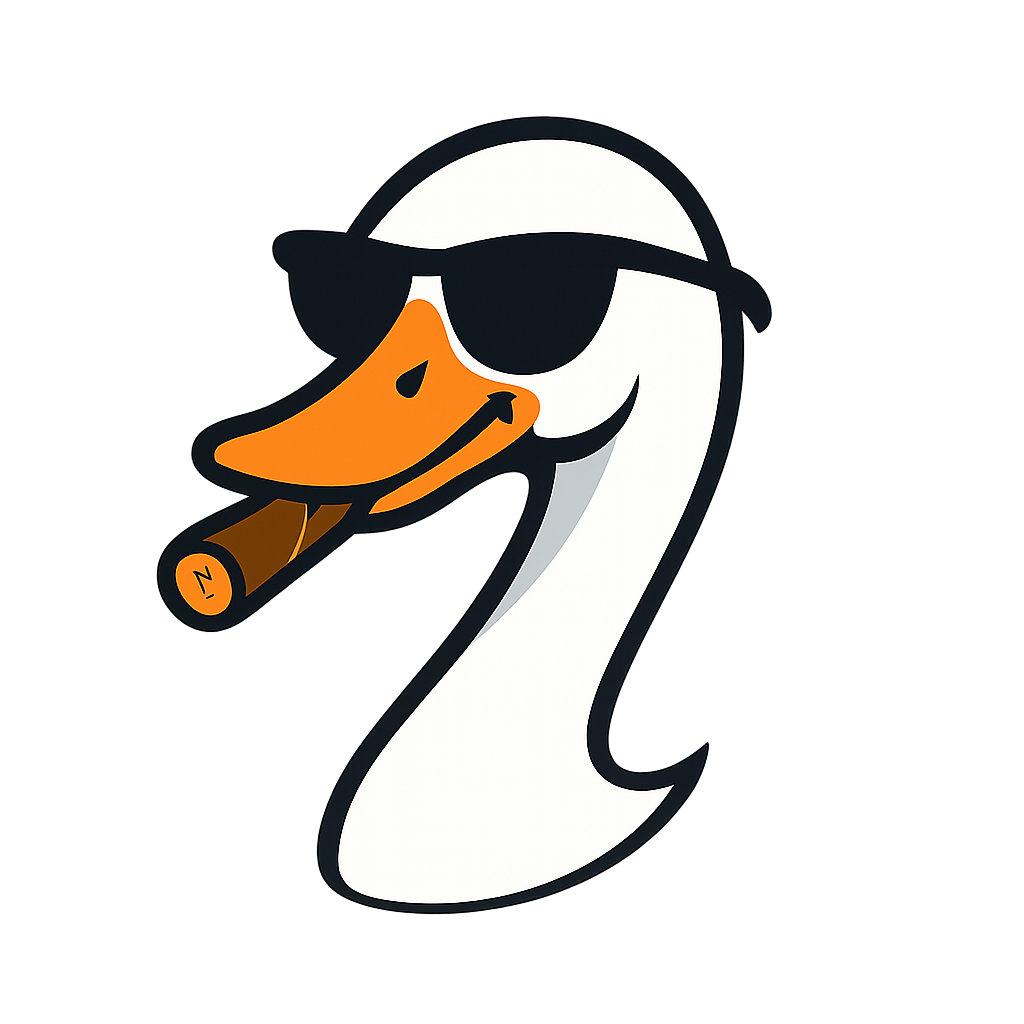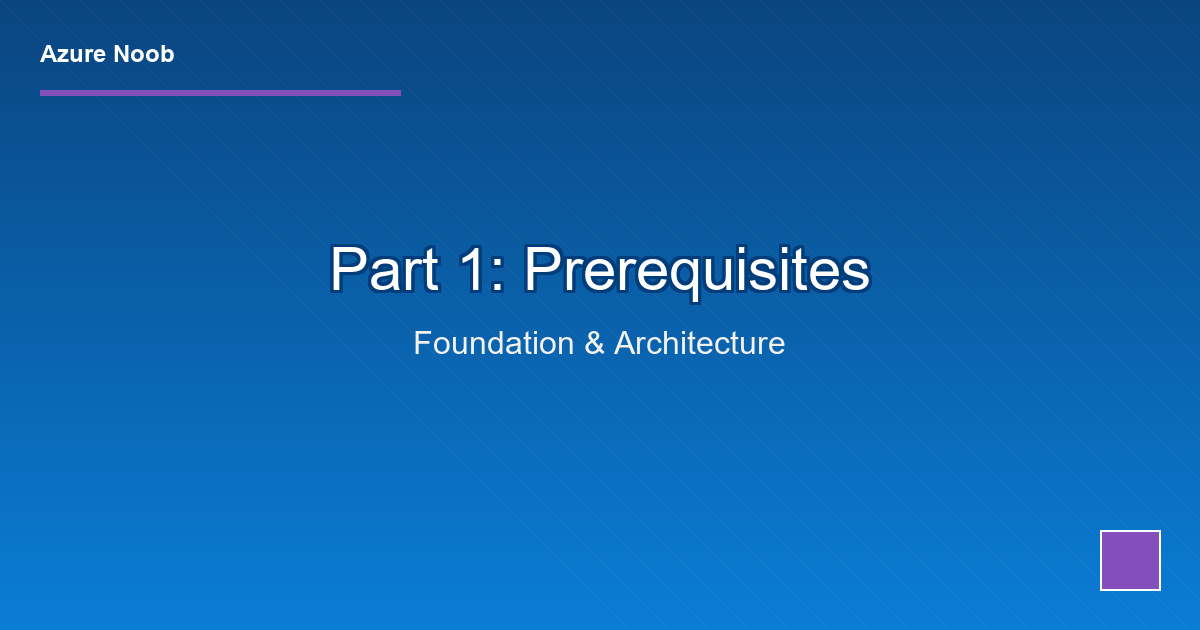
Terraform + Azure DevOps CI/CD: Part 1 - Prerequisites & Architecture
2025-11-03 · ~16 min read
Enterprise-grade Infrastructure as Code with pull request approvals, Key Vault secrets, and zero manual portal changes. This is the exact setup I use in production - GUI pipelines, not YAML.
This is the exact Terraform + Azure DevOps CI/CD setup I use in production at a financial services company. Not a proof-of-concept - this is battle-tested infrastructure that deploys real Azure resources every day.
This guide is part of our Azure Governance hub covering policy enforcement, compliance frameworks, and enterprise controls.
What makes this different:
- GUI pipelines, not YAML - Full visual control, easier troubleshooting
- Two approval gates - Pull request review + release approval before deployment
- Zero secrets in code - Everything in Key Vault, injected at runtime
- Plan file consistency - What reviewers approve is exactly what deploys
- No manual portal changes - Everything through Git, everything reviewed
This is a 4-part series. Part 1 covers the architecture and one-time prerequisites.
Why This Setup Exists
Most Terraform tutorials show you how to run terraform apply from your laptop. Great for learning. Useless for production.
In the real world, you need:
1. Approval workflows - Nobody deploys infrastructure without review
2. Secret management - Service principals, storage keys, never in Git
3. Consistency - Deployment matches what was approved, not latest Git commit
4. Auditability - Who approved what, when, and why
5. Team collaboration - Multiple people, no laptop dependencies
This setup delivers all of that using Azure DevOps classic pipelines (GUI-based, not YAML).
The Full Workflow (End-to-End)
Here's what happens when you want to deploy infrastructure:
Step 1: Create Feature Branch
git checkout -b add-resource-group
You CANNOT commit directly to main. Branch policies enforce this.
Step 2: Write Terraform Code
# demo.tf
resource "azurerm_resource_group" "test" {
name = "rsg-demo-001"
location = "northeurope"
provider = azurerm.connectivity
}
Step 3: Push Branch + Create Pull Request
git add terraform/demo.tf
git commit -m "Add demo resource group"
git push origin add-resource-group
Azure DevOps automatically:
- Runs terraform validate
- Runs terraform plan (no output file)
- Shows plan results in PR comments
- Requires your review before merge
Step 4: Review Pull Request
You (or your teammate) review:
- The code changes (files tab)
- The plan output (what will deploy)
- Status checks (must pass)
If good, approve and complete the PR.
Step 5: Automatic Build Pipeline
When PR merges to main:
- terraform plan runs again
- Plan output saved to .tfplan file
- File archived + published as artifact
Step 6: Release Approval Gate
Release pipeline waits for your approval:
- You review the artifact contents
- You approve deployment (or defer to change window)
- Only then does terraform apply run
Step 7: Deployment
terraform apply -auto-approve -input=false tfplan
Resource group deploys. You never touched the Azure portal.
Architecture Overview
Components
Azure Resources (One-Time Setup):
1. Storage Account - Terraform remote state backend
2. Key Vault - Secrets (storage keys, service principal credentials)
3. Service Principal - Azure DevOps identity for deployments
Azure DevOps (One-Time Setup):
1. Service Connection - Links DevOps to Azure via service principal
2. Variable Group - Links DevOps to Key Vault secrets
3. Git Repository - Stores Terraform code
Azure DevOps Pipelines:
1. Terraform Status Check (Build) - Runs on PR creation (validate + plan, no artifact)
2. Terraform Plan (Build) - Runs on merge to main (plan + artifact)
3. Terraform Apply (Release) - Runs after approval (applies artifact)
Branch Policies:
- Require pull request reviews
- Automatically trigger status check pipeline
- Block direct commits to main
Why Three Pipelines?
Status Check Pipeline:
- Triggers: Pull request created/updated
- Purpose: Fast feedback - is the code valid? What will it do?
- Output: Plan displayed in PR, no artifact
Plan Pipeline:
- Triggers: Code merged to main branch
- Purpose: Create deployment artifact from approved code
- Output: .tfplan file archived as artifact
Apply Pipeline (Release):
- Triggers: New artifact from Plan pipeline
- Purpose: Deploy approved infrastructure
- Output: Resources in Azure
Why not one pipeline? Separation of concerns. Status checks need to be fast (no approval gates). Apply needs to be controlled (approval gates). Plan creates the bridge between them.
Prerequisites: What You Need to Set Up Manually
These are one-time manual steps. Do them once, use them forever.
1. Azure Storage Account (Remote State Backend)
Terraform state files CANNOT live in Git. Ever. Use Azure Blob Storage.
Why:
- State files contain secrets (connection strings, keys, sensitive data)
- Multiple users need shared state (concurrency control)
- Automatic locking prevents conflicts
Setup:
# Variables
$resourceGroup = "rsg-terraform-state"
$storageAccount = "sttfstate$(Get-Random -Maximum 9999)"
$location = "northeurope"
$containerName = "terraform-state"
# Create resource group
New-AzResourceGroup -Name $resourceGroup -Location $location
# Create storage account (LRS = sufficient, enable versioning)
$storageParams = @{
ResourceGroupName = $resourceGroup
Name = $storageAccount
Location = $location
SkuName = "Standard_LRS"
Kind = "StorageV2"
MinimumTlsVersion = "TLS1_2"
AllowBlobPublicAccess = $false
EnableHttpsTrafficOnly = $true
}
New-AzStorageAccount @storageParams
# Enable blob versioning (so you can roll back state if needed)
$ctx = (Get-AzStorageAccount -ResourceGroupName $resourceGroup -Name $storageAccount).Context
Enable-AzStorageBlobDeleteRetentionPolicy -Context $ctx -RetentionDays 7
Enable-AzStorageBlobInventoryPolicy -Context $ctx
# Create container
New-AzStorageContainer -Name $containerName -Context $ctx -Permission Off
# SAVE THESE VALUES - YOU'LL NEED THEM
Write-Host "Storage Account Name: $storageAccount"
Write-Host "Container Name: $containerName"
Write-Host "Resource Group: $resourceGroup"
# Get access keys (we'll store these in Key Vault next)
$keys = Get-AzStorageAccountKey -ResourceGroupName $resourceGroup -Name $storageAccount
Write-Host "Key1: $($keys[0].Value)" # SAVE THIS
Write-Host "Key2: $($keys[1].Value)" # SAVE THIS
Important Settings:
- Soft delete enabled (7 days) - Recover corrupted state files
- Versioning enabled - Roll back to previous state versions
- TLS 1.2 minimum - Security baseline
- No public blob access - Private storage only
2. Azure Key Vault (Secret Storage)
Never put secrets in Git. Never put secrets in Azure DevOps variables. Use Key Vault.
What Goes in Key Vault:
- Storage account access keys (key1, key2)
- Service principal client ID
- Service principal client secret
- Service principal tenant ID
- Service principal object ID (optional, useful for role assignments)
Setup:
# Variables
$keyVaultName = "kv-tfstate-$(Get-Random -Maximum 9999)"
$resourceGroup = "rsg-terraform-state" # Same RG as storage
$location = "northeurope"
# Create Key Vault
$kvParams = @{
Name = $keyVaultName
ResourceGroupName = $resourceGroup
Location = $location
Sku = "Standard"
EnablePurgeProtection = $true
EnableSoftDelete = $true
SoftDeleteRetentionInDays = 90
}
New-AzKeyVault @kvParams
# SAVE THIS VALUE
Write-Host "Key Vault Name: $keyVaultName"
Key Vault Secrets to Add (Do This After Creating Service Principal):
We'll add these in the next step, but here's the naming convention:
- {storage-account-name}-key1
- {storage-account-name}-key2
- {service-principal-name}-client-id
- {service-principal-name}-client-secret
- {service-principal-name}-tenant-id
- {service-principal-name}-object-id
Example:
# After you have the storage account key
Set-AzKeyVaultSecret -VaultName $keyVaultName -Name "sttfstate1234-key1" -SecretValue (ConvertTo-SecureString "YOUR-KEY-HERE" -AsPlainText -Force)
3. Service Principal (Azure DevOps Identity)
Azure DevOps needs a service principal to authenticate to Azure and deploy resources.
Why Service Principal (Not Managed Identity):
- Azure DevOps hosted agents don't support managed identities yet
- Service principals work across subscriptions
- Explicit credential rotation policy
Setup:
# Create service principal
$spName = "sp-terraform-devops"
$sp = New-AzADServicePrincipal -DisplayName $spName -Role "Owner" -Scope "/subscriptions/YOUR-SUBSCRIPTION-ID"
# SAVE THESE VALUES IMMEDIATELY - SECRET ONLY SHOWS ONCE
Write-Host "Application (Client) ID: $($sp.AppId)"
Write-Host "Tenant ID: $((Get-AzContext).Tenant.Id)"
Write-Host "Object ID: $($sp.Id)"
Write-Host "Client Secret: $($sp.PasswordCredentials.SecretText)" # SAVE THIS NOW
Permissions:
- Owner on subscription (or management group if multi-subscription)
- Why Owner? Terraform needs to assign Azure roles (Contributor isn't enough)
Alternative (More Secure):
If your org restricts Owner, use Contributor + User Access Administrator:
# Assign Contributor
New-AzRoleAssignment -ObjectId $sp.Id -RoleDefinitionName "Contributor" -Scope "/subscriptions/YOUR-SUB-ID"
# Assign User Access Administrator (for role assignments)
New-AzRoleAssignment -ObjectId $sp.Id -RoleDefinitionName "User Access Administrator" -Scope "/subscriptions/YOUR-SUB-ID"
4. Add Secrets to Key Vault
Now that you have storage keys and service principal credentials, store them:
$keyVaultName = "kv-tfstate-1234" # Your Key Vault name
# Storage account secrets
Set-AzKeyVaultSecret -VaultName $keyVaultName -Name "sttfstate1234-key1" -SecretValue (ConvertTo-SecureString "STORAGE-KEY-1" -AsPlainText -Force)
Set-AzKeyVaultSecret -VaultName $keyVaultName -Name "sttfstate1234-key2" -SecretValue (ConvertTo-SecureString "STORAGE-KEY-2" -AsPlainText -Force)
# Service principal secrets
Set-AzKeyVaultSecret -VaultName $keyVaultName -Name "sp-terraform-devops-client-id" -SecretValue (ConvertTo-SecureString "CLIENT-ID-GUID" -AsPlainText -Force)
Set-AzKeyVaultSecret -VaultName $keyVaultName -Name "sp-terraform-devops-client-secret" -SecretValue (ConvertTo-SecureString "SECRET-VALUE" -AsPlainText -Force)
Set-AzKeyVaultSecret -VaultName $keyVaultName -Name "sp-terraform-devops-tenant-id" -SecretValue (ConvertTo-SecureString "TENANT-ID-GUID" -AsPlainText -Force)
Set-AzKeyVaultSecret -VaultName $keyVaultName -Name "sp-terraform-devops-object-id" -SecretValue (ConvertTo-SecureString "OBJECT-ID-GUID" -AsPlainText -Force)
# Optional: Set expiration on the client secret to match your rotation policy
$secretName = "sp-terraform-devops-client-secret"
$expirationDate = (Get-Date).AddYears(1) # 1 year from now
Update-AzKeyVaultSecret -VaultName $keyVaultName -Name $secretName -Expires $expirationDate
Pro Tip: Use consistent naming. I use {resource-name}-{secret-type} so it's obvious what each secret is for.
5. Grant Service Principal Access to Key Vault
The service principal needs to READ secrets from Key Vault (so Azure DevOps can retrieve them at runtime).
$keyVaultName = "kv-tfstate-1234"
$spObjectId = "YOUR-SP-OBJECT-ID" # From step 3
# Grant Get and List permissions on secrets
Set-AzKeyVaultAccessPolicy -VaultName $keyVaultName -ObjectId $spObjectId -PermissionsToSecrets Get,List
# Verify
Get-AzKeyVaultAccessPolicy -VaultName $keyVaultName
Why only Get and List? Principle of least privilege. The service principal doesn't need to create, update, or delete secrets.
Azure DevOps Setup
1. Create Azure DevOps Project
If you don't have one:
1. Go to dev.azure.com
2. Create organization (free for up to 5 users)
3. Create new project
4. Initialize Git repo with .gitignore for Terraform
Important: When initializing the repo, select Terraform from the .gitignore template dropdown. This prevents accidentally committing .tfstate, .tfvars, and .tfplan files.
2. Create Service Connection
This links Azure DevOps to your Azure subscription using the service principal.
Steps:
1. Go to Project Settings (bottom-left gear icon)
2. Click Service connections (under Pipelines)
3. Click New service connection
4. Select Azure Resource Manager
5. Select Service principal (manual)
Fill in the form:
- Subscription ID: Your Azure subscription ID
- Subscription Name: Friendly name
- Service Principal ID: The Application (Client) ID from step 3
- Service Principal Key: The Client Secret from step 3 (you saved it, right?)
- Tenant ID: Your Azure AD tenant ID
- Service connection name: terraform-azure-connection (use this exact name, or update pipeline YAML later)
Grant Access:
- Check the box: Grant access permission to all pipelines
Click Verify to test the connection. If it fails, double-check your service principal credentials.
3. Create Variable Group (Linked to Key Vault)
This is where the magic happens - Azure DevOps can dynamically pull secrets from Key Vault at pipeline runtime.
Steps:
1. Go to Pipelines > Library
2. Click + Variable group
3. Name it: terraform-keyvault-secrets (or match your Key Vault name for clarity)
4. Toggle on: Link secrets from an Azure key vault as variables
5. Select your service connection: terraform-azure-connection
6. Select your Key Vault: kv-tfstate-1234
7. Click + Add and select ALL the secrets you created:
- sttfstate1234-key1
- sttfstate1234-key2
- sp-terraform-devops-client-id
- sp-terraform-devops-client-secret
- sp-terraform-devops-tenant-id
- sp-terraform-devops-object-id
Grant Access:
- Check: Allow access to all pipelines
Click Save.
What This Does:
- At pipeline runtime, Azure DevOps authenticates to Key Vault using the service principal
- It retrieves the secret VALUES (but they're masked in logs)
- Pipeline tasks can reference these as variables: $(sttfstate1234-key1)
Security Note: The secret values are NEVER displayed in logs. Azure DevOps automatically masks them.
Terraform Configuration Files
Before we build pipelines, we need Terraform configuration files in the Git repo.
1. Create /terraform Folder
All Terraform code lives here. Keep it separate from pipeline YAML (if you later decide to add YAML).
repo/
├── terraform/
│ ├── providers.tf
│ ├── backend.tf
│ ├── variables.tf
│ └── main.tf (your actual resources)
├── .gitignore
└── README.md
2. providers.tf
terraform {
required_version = ">= 1.5.0"
required_providers {
azurerm = {
source = "hashicorp/azurerm"
version = "~> 3.80.0" # Use latest stable
}
}
}
provider "azurerm" {
features {}
subscription_id = var.subscription_id
client_id = var.spn_client_id
client_secret = var.spn_client_secret
tenant_id = var.spn_tenant_id
}
# Optional: Multiple subscription support
provider "azurerm" {
alias = "connectivity"
features {}
subscription_id = "YOUR-CONNECTIVITY-SUB-ID"
client_id = var.spn_client_id
client_secret = var.spn_client_secret
tenant_id = var.spn_tenant_id
}
Why Variables Here? We're NOT hardcoding credentials. Azure DevOps will inject these at runtime from Key Vault.
3. backend.tf
terraform {
backend "azurerm" {
resource_group_name = "rsg-terraform-state"
storage_account_name = "sttfstate1234" # YOUR storage account name
container_name = "terraform-state"
key = "terraform.tfstate"
# access_key is intentionally missing - injected at runtime
}
}
Why No Access Key? We'll pass it via environment variable in the pipeline:
export ARM_ACCESS_KEY="$(sttfstate1234-key1)"
terraform init
This keeps the key out of Git forever.
4. variables.tf
variable "subscription_id" {
description = "Azure subscription ID"
type = string
}
variable "spn_client_id" {
description = "Service principal client ID"
type = string
sensitive = true
}
variable "spn_client_secret" {
description = "Service principal client secret"
type = string
sensitive = true
}
variable "spn_tenant_id" {
description = "Azure AD tenant ID"
type = string
sensitive = true
}
The sensitive Flag: Prevents Terraform from logging these values in plan output.
5. Commit to Git
git add terraform/
git commit -m "Add Terraform configuration files"
git push origin main
What's Next?
Part 2 covers:
- Creating the Terraform Status Check pipeline (runs on PRs)
- Creating the Terraform Plan pipeline (runs on merge)
- Configuring task steps (init, validate, plan, archive artifact)
- Linking variable groups to pipelines
Key Takeaways
- One-time manual setup - Storage account, Key Vault, service principal
- Secrets in Key Vault only - Never in Git, never in DevOps variables
- Service connection bridges Azure DevOps to Azure - Uses service principal
- Variable groups pull secrets at runtime - Dynamic, secure, auditable
- Three pipelines serve different purposes - Status check, plan, apply
This foundation enables secure, auditable, team-friendly infrastructure deployments. No more cowboy terraform apply from laptops.
Next: Part 2 - Build Pipelines (Status Check & Terraform Plan)
All code and pipeline configurations from this series are available in my GitHub repo.
Azure Admin Starter Kit (Free Download)
Get my KQL cheat sheet, 50 Windows + 50 Linux commands, and an Azure RACI template in one free bundle.
Get the Starter Kit →Get more Azure content like this
Join Azure pros getting practical KQL queries, cost optimization tips, and real-world solutions delivered weekly.
Azure Reality Checks
Get weekly insights on Azure's operational reality — the problems Microsoft's docs won't tell you about.
Join 500+ Azure admins. Unsubscribe anytime.