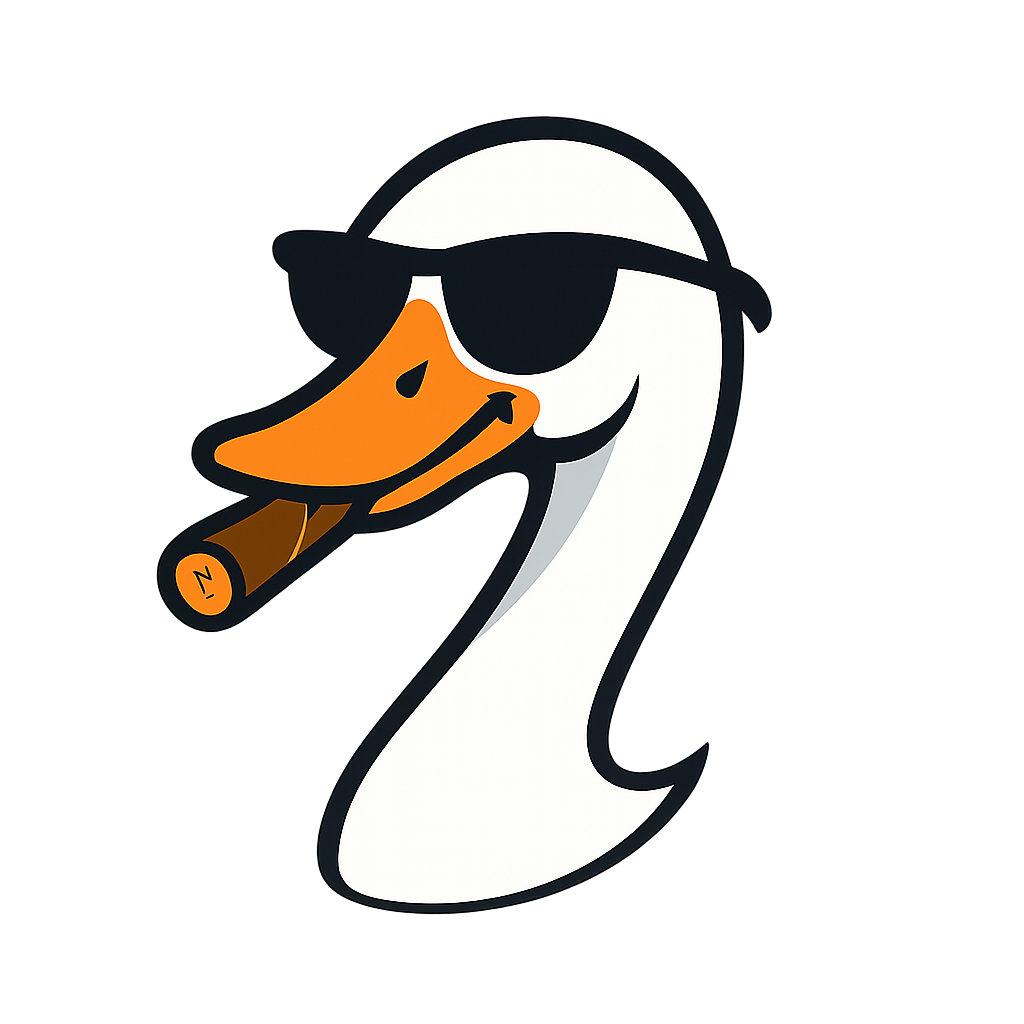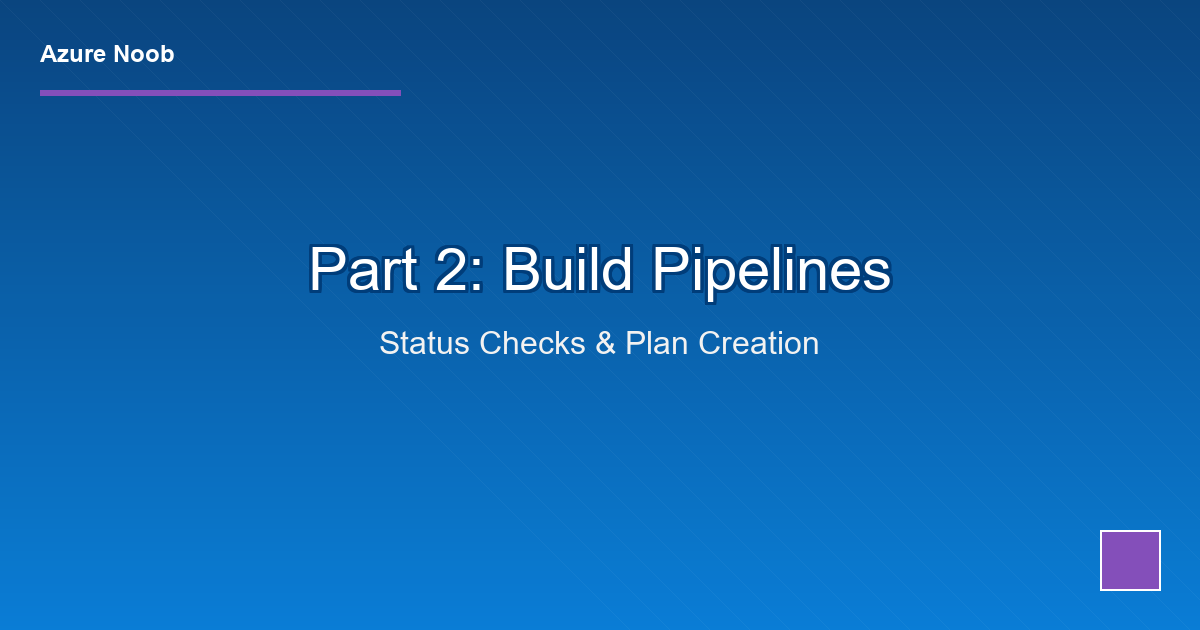
Terraform + Azure DevOps CI/CD: Part 2 - Build Pipelines (Status Check & Plan)
2025-11-04 · ~12 min read
Build the two pipelines that validate Terraform code on pull requests and create deployment artifacts on merge. GUI-based, no YAML, full control.
Part 1 covered prerequisites (storage, Key Vault, service principal). Now we build the pipelines that actually DO something.
This guide is part of our Azure Governance hub covering policy enforcement, compliance frameworks, and enterprise controls.
Two build pipelines:
1. Terraform Status Check - Runs on PR creation (validate + plan, no artifact)
2. Terraform Plan - Runs on merge to main (plan + archive artifact)
Both use classic GUI pipelines (not YAML) for easier troubleshooting and visual control.
Why Two Build Pipelines?
Status Check Pipeline:
- Triggers: Pull request created or updated
- Purpose: Fast feedback - is the code syntactically correct? What will it do?
- Output: Plan results displayed in PR, no artifact saved
- Approval: None required (automatic)
Plan Pipeline:
- Triggers: Code merged to main branch
- Purpose: Create deployment artifact from approved code
- Output: .tfplan file archived as build artifact
- Approval: None (artifact doesn't deploy anything yet)
Why separate? Status checks need to be fast (< 1 minute). Creating artifacts takes longer and isn't needed for every PR update. Separation keeps feedback loops tight.
Pipeline 1: Terraform Status Check
This pipeline runs every time someone creates or updates a pull request. It validates syntax and shows what Terraform will do.
Create the Pipeline
- Go to Pipelines > Pipelines
- Click New pipeline
- Click Use the classic editor (bottom link, easy to miss)
- Select your repo and branch:
main - Choose template: Empty job
Configure Pipeline Settings
Pipeline name: Terraform Status Check (Validate + Plan)
Agent pool:
- Pool: Azure Pipelines
- Agent Specification: ubuntu-latest (or ubuntu-22.04)
Why Ubuntu? Faster than Windows agents, Terraform works the same on Linux, no licensing concerns.
Add Tasks
Click Agent job 1 and rename to: Terraform Status Check
Now add tasks (click the + button):
Task 1: Use Terraform (Installer)
Search for "Terraform" and add the Terraform installer task.
Settings:
- Display name: Install Terraform 1.5.7
- Version: 1.5.7 (or whatever version you're standardizing on)
Why specify version? Hosted agents pre-install Terraform, but the version changes. Explicitly installing ensures consistency.
Task 2: Download Key Vault Secrets
We need the storage account access key before running terraform init.
Search for "Azure Key Vault" and add the task.
Settings:
- Display name: Download secrets from Key Vault
- Azure subscription: Your service connection (terraform-azure-connection)
- Key vault: Your Key Vault name (kv-tfstate-1234)
- Secrets filter: * (downloads all secrets you have access to)
What this does: Pulls all secrets from Key Vault and makes them available as environment variables in subsequent tasks.
Example: Secret sttfstate1234-key1 becomes $(sttfstate1234-key1) in pipeline variables.
Task 3: Terraform Init (Command Line)
We're NOT using the marketplace Terraform tasks. Why? Full control over flags and environment variables.
Search for "Command Line" and add the task.
Settings:
- Display name: Terraform Init
- Script:
terraform init \
-backend-config="access_key=$(sttfstate1234-key1)"
Advanced > Working Directory: $(System.DefaultWorkingDirectory)/terraform
What this does:
- Changes to the /terraform folder in your repo
- Runs terraform init
- Injects the storage account access key at runtime (from Key Vault)
- Connects to remote backend and downloads existing state
Why -backend-config? The backend.tf file doesn't include the access key (we never commit that). This flag passes it securely at runtime.
Replace sttfstate1234-key1 with YOUR storage account secret name from Key Vault.
Task 4: Terraform Validate
Clone the previous command line task (right-click > Clone).
Settings:
- Display name: Terraform Validate
- Script:
terraform validate
Advanced > Working Directory: $(System.DefaultWorkingDirectory)/terraform
What this does: Checks Terraform syntax and configuration validity. Fails the pipeline if there are errors.
Task 5: Terraform Plan
Clone the command line task again.
Settings:
- Display name: Terraform Plan
- Script:
terraform plan \
-input=false \
-var="subscription_id=$(subscription-id)" \
-var="spn_client_id=$(sp-terraform-devops-client-id)" \
-var="spn_client_secret=$(sp-terraform-devops-client-secret)" \
-var="spn_tenant_id=$(sp-terraform-devops-tenant-id)"
Advanced > Working Directory: $(System.DefaultWorkingDirectory)/terraform
What this does:
- Runs terraform plan (but doesn't save output to a file)
- Passes service principal credentials as variables (from Key Vault)
- Shows what would deploy in the pipeline logs
- -input=false prevents prompts (important for automation)
Critical: Replace the variable names with YOUR Key Vault secret names:
- subscription-id - Your Azure subscription ID (add this as a regular pipeline variable, not a secret)
- sp-terraform-devops-client-id - Service principal client ID (from Key Vault)
- sp-terraform-devops-client-secret - Service principal secret (from Key Vault)
- sp-terraform-devops-tenant-id - Tenant ID (from Key Vault)
Where to add subscription ID? Since it's not sensitive, add it as a regular pipeline variable:
1. Click Variables tab at the top
2. Click + Add
3. Name: subscription-id
4. Value: Your subscription GUID
5. Keep secret: Unchecked
Link Variable Group
Click the Variables tab, then Variable groups.
Click Link variable group and select: terraform-keyvault-secrets
This gives the pipeline access to all Key Vault secrets.
Configure Trigger
Important: We do NOT want this pipeline to run on every commit. It should ONLY run via branch policies (on pull requests).
Click Triggers tab:
- Uncheck: Enable continuous integration
Why disable CI? We'll trigger this pipeline via branch policies later. If you leave CI enabled, it runs on every commit to main, which we don't want.
Save the Pipeline
Click Save (not Save & Queue). Name it: Terraform Status Check
Pipeline 2: Terraform Plan
This pipeline runs when code is merged to main. It creates a deployment artifact (the .tfplan file).
Clone the Status Check Pipeline
Instead of creating from scratch, clone what we just built:
- Go to Pipelines > Pipelines
- Find:
Terraform Status Check - Click the ... menu
- Click Clone
- Rename to:
Terraform Plan (Create Artifact)
Modify Tasks
The first 4 tasks are identical (Install Terraform, Download Secrets, Init, Validate). Leave them alone.
Change Task 5: Terraform Plan (Save Output)
Edit the Terraform Plan task and update the script:
terraform plan \
-input=false \
-out=tfplan \
-var="subscription_id=$(subscription-id)" \
-var="spn_client_id=$(sp-terraform-devops-client-id)" \
-var="spn_client_secret=$(sp-terraform-devops-client-secret)" \
-var="spn_tenant_id=$(sp-terraform-devops-tenant-id)"
What changed? Added -out=tfplan which saves the plan to a binary file.
Why? This file contains the exact changes Terraform will make. We'll deploy THIS file (not re-run the plan later).
Add Task 6: Archive Files
We need to package the .tfplan file (and all Terraform files) into a single archive.
Search for "Archive files" and add the task.
Settings:
- Display name: Archive Terraform Plan
- Root folder or file to archive: $(System.DefaultWorkingDirectory)/terraform
- Archive type: tar (with gzip compression)
- Tar compression: gz
- Archive file to create: $(Build.ArtifactStagingDirectory)/$(Build.BuildId)-tfplan.tar.gz
What this does:
- Takes the entire /terraform folder (including tfplan file)
- Compresses it into a .tar.gz archive
- Saves it to the artifact staging directory
- Names it with the build ID (e.g., 123-tfplan.tar.gz)
Why archive the whole folder? The .tfplan file references other Terraform files. We need everything together for terraform apply to work.
Add Task 7: Publish Pipeline Artifact
Now publish the archive so the release pipeline can download it.
Search for "Publish Pipeline Artifact" and add the task.
Settings:
- Display name: Publish Terraform Artifact
- File or directory path: $(Build.ArtifactStagingDirectory)
- Artifact name: $(Build.BuildId)-tfplan
- Artifact publish location: Azure Pipelines
What this does:
- Takes the archived file from the staging directory
- Publishes it as a pipeline artifact
- Names it with the build ID for tracking
- Makes it available to release pipelines
Configure Trigger
Unlike the status check pipeline, this one SHOULD run on commits to main.
Click Triggers tab:
- Check: Enable continuous integration
- Branch filters:
- Include: main
- Path filters (optional):
- Include: terraform/* (only trigger if Terraform code changes)
Why path filter? If someone updates the README or other files outside /terraform, there's no point running this pipeline.
Save the Pipeline
Click Save.
Test the Status Check Pipeline
Before we set up pull requests, let's manually test the status check pipeline.
Create a Test Branch
git checkout -b test-status-check
Add a Simple Terraform File
Create terraform/test.tf:
resource "azurerm_resource_group" "test" {
name = "rsg-pipeline-test-001"
location = "northeurope"
}
Commit and Push
git add terraform/test.tf
git commit -m "Test status check pipeline"
git push origin test-status-check
Manually Run the Pipeline
Since we disabled CI, manually queue it:
- Go to Pipelines > Pipelines
- Click Terraform Status Check
- Click Run pipeline
- Select branch:
test-status-check - Click Run
Watch the Pipeline
Click into the running pipeline and watch each task:
- Install Terraform - Downloads Terraform 1.5.7
- Download secrets - Retrieves Key Vault secrets (values masked in logs)
- Terraform Init - Connects to remote backend, downloads state
- Terraform Validate - Syntax check (should pass)
- Terraform Plan - Shows plan output:
Plan: 1 to add, 0 to change, 0 to destroy
Success? Great! Your status check pipeline works.
Failed? Common issues:
- Key Vault access denied - Service principal doesn't have Get/List permissions
- Backend initialization failed - Storage account key is wrong or Key Vault secret name doesn't match
- Provider authentication failed - Service principal credentials are incorrect
Test the Plan Pipeline
Now test the pipeline that creates artifacts.
Merge to Main
git checkout main
git merge test-status-check
git push origin main
This triggers the Terraform Plan pipeline automatically (because we enabled CI on main).
Watch the Pipeline
- Go to Pipelines > Pipelines
- The Terraform Plan pipeline should be running
- Click into it
Watch the tasks run:
1. Install, Download, Init, Validate, Plan (same as before)
2. Archive Terraform Plan - Creates 123-tfplan.tar.gz
3. Publish Terraform Artifact - Uploads artifact
Verify the Artifact
After the pipeline completes:
- Click 1 published (near the top of the pipeline run)
- You should see:
123-tfplan(or whatever build number ran) - Click Download artifact
- Extract the
.tar.gzfile - You should see all files from
/terraformfolder, includingtfplan
Success? Your plan pipeline is creating artifacts correctly.
Common Issues & Fixes
Issue: "Backend initialization failed: storage account not found"
Cause: Storage account name in backend.tf doesn't match your actual storage account.
Fix: Update backend.tf with the correct name.
Issue: "Key Vault access denied"
Cause: Service principal doesn't have permissions on Key Vault.
Fix:
$keyVaultName = "kv-tfstate-1234"
$spObjectId = "YOUR-SP-OBJECT-ID"
Set-AzKeyVaultAccessPolicy -VaultName $keyVaultName -ObjectId $spObjectId -PermissionsToSecrets Get,List
Issue: "Secret not found in variable group"
Cause: The secret name in your pipeline script doesn't match the Key Vault secret name.
Fix: Check spelling. Secret names are case-sensitive in Linux agents.
Example: If Key Vault has sp-terraform-devops-client-id, your script must use exactly that:
-var="spn_client_id=$(sp-terraform-devops-client-id)"
Issue: "Terraform plan shows unwanted changes"
Cause: Someone manually changed infrastructure in the portal (or another pipeline).
Fix: Either:
1. Revert the manual change in the portal
2. Update your Terraform code to match current state
3. Run terraform refresh and commit the updated state (advanced)
Issue: "Archive task failed: no files found"
Cause: The tfplan file wasn't created because terraform plan failed.
Fix: Check the Terraform Plan task logs. Fix any errors there first.
Issue: Pipeline runs but plan shows no changes
Cause: Your test resource already exists in Azure (from a previous run).
Fix: Either:
1. Delete the resource group manually
2. Change the resource name in your Terraform code
3. This is actually fine - it proves state management is working!
Variable Reference Table
Here's every variable you need to configure (copy this for reference):
| Variable Name | Source | Used In | Example Value |
|---|---|---|---|
subscription-id |
Pipeline variable | Plan script | 12345678-1234-1234-1234-123456789012 |
sttfstate1234-key1 |
Key Vault | Init script | (secret from storage account) |
sp-terraform-devops-client-id |
Key Vault | Plan script | 87654321-4321-4321-4321-210987654321 |
sp-terraform-devops-client-secret |
Key Vault | Plan script | (secret from service principal) |
sp-terraform-devops-tenant-id |
Key Vault | Plan script | 11111111-1111-1111-1111-111111111111 |
Replace these with YOUR values from Part 1.
What We Built
You now have two working build pipelines:
Terraform Status Check:
- Triggers: Manual (via branch policy later)
- Actions: Validate syntax, show plan
- Output: Console logs only
- Duration: ~30-60 seconds
Terraform Plan:
- Triggers: Commits to main branch
- Actions: Validate, plan, archive, publish
- Output: Build artifact (.tfplan file)
- Duration: ~60-90 seconds
What's missing? We haven't set up:
- Branch policies (force PRs)
- Pull request automation
- Release pipeline (actual deployment)
- Approval gates
That's all coming in Parts 3 and 4.
Key Takeaways
- Status check pipelines run fast - No artifact creation = faster feedback
- Plan pipelines save artifacts - The
.tfplanfile preserves intent - Key Vault integration is seamless - Secrets injected at runtime, never logged
- Classic GUI pipelines are easier - Visual debugging, clear task ordering
- Path filters prevent wasted builds - Only run when Terraform code changes
The foundation is solid. Now we build the release pipeline and wire up pull requests.
Next: Part 3 - Release Pipeline & Approval Gates
All code and pipeline configurations from this series are available in my GitHub repo.
Azure Admin Starter Kit (Free Download)
Get my KQL cheat sheet, 50 Windows + 50 Linux commands, and an Azure RACI template in one free bundle.
Get the Starter Kit →Get more Azure content like this
Join Azure pros getting practical KQL queries, cost optimization tips, and real-world solutions delivered weekly.
Azure Reality Checks
Get weekly insights on Azure's operational reality — the problems Microsoft's docs won't tell you about.
Join 500+ Azure admins. Unsubscribe anytime.