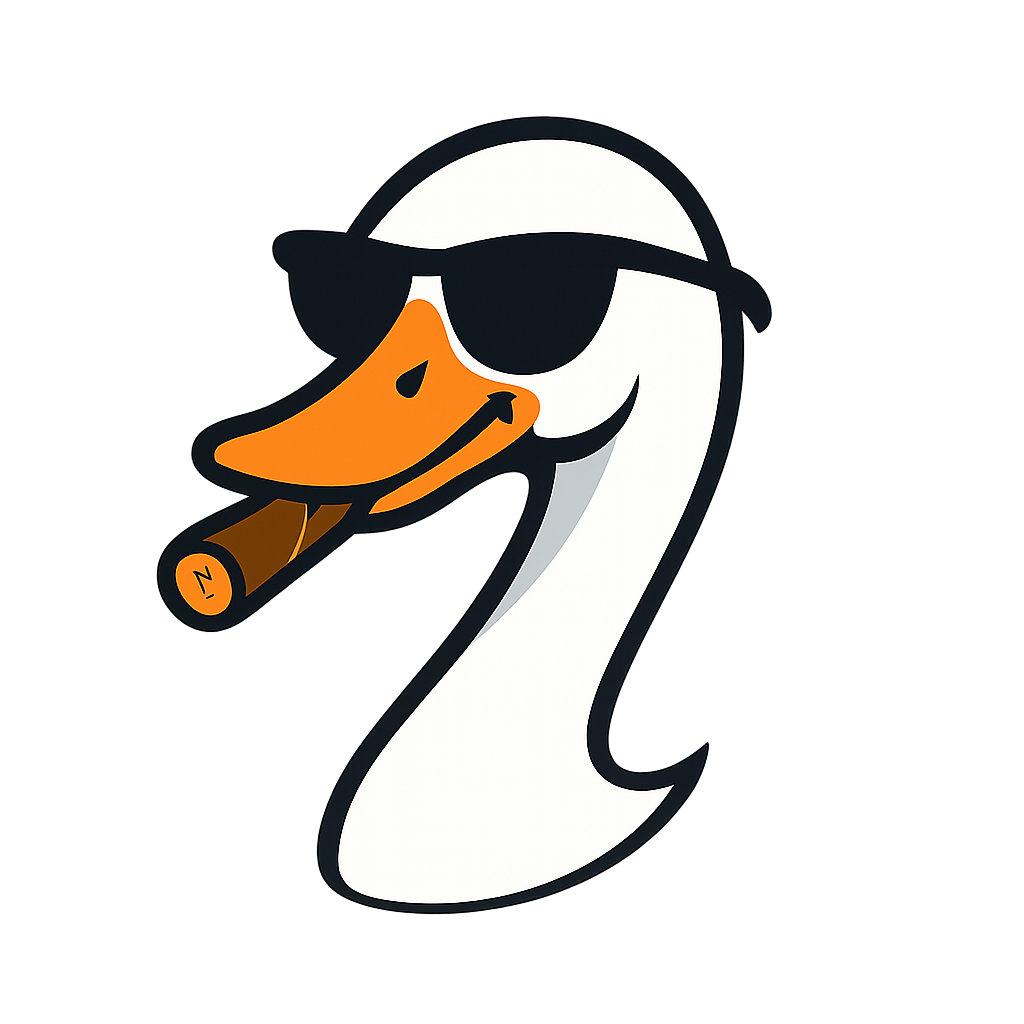Azure Tag Governance: Policy Patterns That Actually Work
2025-10-31 · ~12 min read
How to turn Azure tags from 'nice to have' into enforceable governance using Azure Policy, deny/modify effects, and remediation so teams can’t slip around your standards.
This guide is part of our Azure Governance hub covering policy enforcement, compliance frameworks, and enterprise controls.
If you're managing more than a handful of Azure subscriptions, you've already discovered that tag chaos is real. Finance wants chargeback tags. Security wants owner tags. Compliance wants environment tags. And nobody wants to manually tag 10,000 resources.
Here's how to fix it using Azure Policy to enforce tags at scale and automatically inherit them to child resources.
Updated for 2025: This guide uses the current Microsoft-recommended approach as of November 2025, including integration with the FinOps Toolkit and FOCUS exports. The core method hasn't changed - it's still Azure Policy with modify effects and tag inheritance - but I've added the latest production recommendations.
The Problem
Manual tagging doesn't scale. You can beg people to tag resources correctly. You can send reminder emails. You can write wiki documentation that nobody reads. Or you can use Azure Policy to make tags mandatory and automatic.
This guide walks through:
- Creating custom tag policies that check for tag names (not values)
- Grouping multiple tag policies into a single initiative
- Assigning policies at management group scope for automatic inheritance
- Remediating existing resources to apply tags retroactively
- Demonstrating automatic tag inheritance from resource groups to resources
Step 1: Create a Custom Tag Policy
Azure has a built-in policy called "Add or replace a tag on resource groups" - but we're going to customize it because the default behavior checks both tag name AND value. We only care if the tag name exists.
Why Customize?
The built-in policy uses notEquals condition, which means it tries to enforce both the tag name AND a specific value. We want flexibility - just ensure the tag exists, let users set their own values.
Create the Custom Policy
- Navigate to Policy > Definitions
- Filter by category: Tags
- Find: Add or replace a tag on resource groups
- Click Duplicate definition
- Save at your Management Group scope
Key Changes to Policy Logic
Change 1: Replace the condition
// Old (built-in)
"condition": {
"field": "tags[parameters('tagName')]",
"notEquals": "[parameters('tagValue')]"
}
// New (custom)
"condition": {
"field": "tags[parameters('tagName')]",
"exists": "false"
}
This change ensures the policy only looks for a missing tag name - it doesn't care about the value.
Change 2: Add default empty value
"tagValue": {
"type": "String",
"metadata": {
"displayName": "Tag Value",
"description": "Value of the tag"
},
"defaultValue": "" // <-- Add this
}
When a missing tag is found, the policy applies the tag with a blank value. Users can then populate the value themselves.
Step 2: Create a Tag Initiative
Instead of assigning individual tag policies, group them into an initiative (policy set). This makes it easier to manage multiple tags.
Create New Initiative
- Navigate to Policy > Definitions > + Initiative Definition
- Set basic configuration:
- Initiative location: Your management group
- Name:
Azure Tag Governance - Description:
Enforce required tags on resource groups and inherit to resources - Category:
Tags
Add Policy Definitions
For each tag you want to govern, add TWO policies:
- Your custom policy: Applies tags to resource groups
- Microsoft's built-in:
Inherit a tag from the resource group if missing
Example for three tags (Application, Environment, CostCenter):
- 6 total policies (2 per tag)
- Custom policy #1: Application tag on resource groups
- Built-in policy #1: Inherit Application tag from RG
- Custom policy #2: Environment tag on resource groups
- Built-in policy #2: Inherit Environment tag from RG
- Custom policy #3: CostCenter tag on resource groups
- Built-in policy #3: Inherit CostCenter tag from RG
Create Initiative Parameters
Create one parameter for each tag name:
{
"tagName1": {
"type": "String",
"metadata": {
"displayName": "Tag Name 1",
"description": "First required tag name"
},
"defaultValue": "Application"
},
"tagName2": {
"type": "String",
"defaultValue": "Environment"
},
"tagName3": {
"type": "String",
"defaultValue": "CostCenter"
}
}
Map Policy Parameters to Initiative Parameters
For each policy definition in your initiative, map the policy's tagName parameter to the related initiative parameter:
- Policy Definition Parameter:
tagName - Value Type: Use initiative parameter
- Value: Select
tagName1,tagName2, ortagName3
This allows you to change tag names at the assignment level without modifying the initiative.
Step 3: Assign the Initiative
Now assign your new initiative to enforce tag governance.
Assignment Configuration
- Scope: Your management group (inherits to all subscriptions below)
- Enforcement mode: Enabled (automatic remediation for new/changed resources)
- Parameters: Specify your tag names
- Tag Name 1:
Application - Tag Name 2:
Environment - Tag Name 3:
CostCenter - Managed Identity: Required for
modifyeffect policies (auto-created)
Why Management Group Scope?
Assigning at the management group means every subscription underneath automatically inherits the tag policies. Add a new subscription? It's already governed.
Step 4: Trigger Policy Scan (Optional)
Policy compliance stats update automatically in the background, but you can manually trigger a fresh scan:
Using Azure Cloud Shell:
# Trigger policy scan for a specific subscription
Start-AzPolicyComplianceScan -SubscriptionId "YOUR-SUB-ID"
# Trigger for multiple subscriptions
$subs = @("sub-id-1", "sub-id-2")
foreach ($sub in $subs) {
Start-AzPolicyComplianceScan -SubscriptionId $sub
}
This updates compliance stats on-demand instead of waiting for the automatic scan.
Step 5: Remediate Existing Resources
Your policy assignment only applies to NEW or CHANGED resources. Existing resource groups need manual remediation.
Create Remediation Task
- Navigate to Policy > Remediation
- Select your policy assignment:
Azure Tag Governance - For each tag policy governing resource groups:
- Click Create Remediation Task
- Select the policy definition
- Leave defaults (or adjust scope as needed)
- Click Remediate
Repeat for all three custom policies (Application, Environment, CostCenter on resource groups).
What Happens During Remediation?
Azure Policy scans all resource groups in scope and applies the missing tag names with blank values. You'll see the tags appear in the Azure portal within a few minutes.
Step 6: Test Tag Inheritance
Now for the magic - demonstrating that tags automatically inherit from resource groups to resources.
Update Tag Values on Resource Group
- Select any resource group
- Navigate to Tags
- You'll see three blank tags:
Application,Environment,CostCenter - Set values:
- Application:
FinancePortal - Environment:
Production - CostCenter:
12345
Create a New Resource
- Create any resource within that resource group (NSG, Storage Account, VM, etc.)
- Don't specify any tags during creation
- After creation, check the resource's tags
Result: The resource automatically has all three tags with values inherited from the parent resource group.
How It Actually Works
Here's the policy logic in action:
Resource Group Creation
- You create a resource group (with or without tags)
- Policy detects missing tag names:
Application,Environment,CostCenter - Policy applies these tags with blank values
- You manually set the tag values
Resource Creation
- You create a resource (VM, Storage, etc.)
- Resource doesn't have required tags
- Policy checks parent resource group for tag values
- Policy copies tag names AND values to the resource
- Your resource is now properly tagged
Resource Group Updates
If you change a resource group tag value:
- Existing resources keep their current values (policy won't overwrite)
- NEW resources created after the change inherit the updated value
Why This Approach Works
Flexibility: Tag names are enforced, but users control the values
Automation: No manual tagging required for child resources
Scale: Works across thousands of resources automatically
Compliance: Policy compliance dashboard shows coverage
Retroactive: Remediation applies to existing resources
Common Gotchas
Policy Won't Overwrite Existing Tag Values
If a resource already has a tag value, the policy won't change it. This is by design - you don't want policies overwriting intentional tag values.
Solution: Delete the incorrect tag, let the policy reapply it, then set the correct value.
Remediation Isn't Instant
Policy remediation tasks run in the background. For large environments (1000+ resources), it can take 10-30 minutes.
Solution: Check the remediation task status in Policy > Remediation to monitor progress.
Tags Don't Inherit to Existing Resources
The inheritance policy only applies to NEW resources created after the policy assignment.
Solution: Run a separate remediation task for the inheritance policies to retroactively apply tags to existing resources.
Management Groups Require Planning
If you assign policies at the wrong management group level, you'll govern resources you didn't intend to.
Solution: Test policy assignments in a non-production management group first. Use exclusions if needed.
Production Recommendations
Start with Three Core Tags
Don't try to govern 20 tags immediately. Start with:
1. Application or Workload - What is this resource for?
2. Environment - Production, Development, Test
3. CostCenter or Owner - Who pays for this?
Add more tags later as your governance matures.
Use FinOps Toolkit for Tag Monitoring (2025 Update)
Once your policies are working, deploy the FinOps Toolkit Governance Workbook to visualize tag compliance across your environment.
What it shows:
- Tag coverage percentage by subscription
- Resources missing required tags
- Tag value consistency issues
- Cost allocation by properly tagged resources
Deploy it:
# Install FinOps PowerShell module
Install-Module -Name FinOpsToolkit
# Deploy Governance Workbook
New-FinOpsWorkbook -Name "governance-workbook" -ResourceGroupName "finops-hub-rg"
The Governance Workbook integrates with your Policy compliance data and Cost Management to show the business impact of proper tagging. This is way more effective than staring at Policy compliance stats.
Resource: FinOps Toolkit Governance Workbook
Enable FOCUS Exports for Cross-Cloud Reporting
Azure now supports the FinOps Open Cost & Usage Specification (FOCUS) format. Your tags automatically flow into FOCUS exports, enabling standardized cost reporting across Azure, AWS, and GCP.
Why this matters: If you're in a multi-cloud environment (or might be someday), FOCUS lets you use the same cost allocation model across all clouds. Your tag governance work pays dividends beyond Azure.
Setup:
1. Navigate to Cost Management > Exports
2. Create new export
3. Select FOCUS 1.0 as the schema
4. Your tags appear as columns in the export
Use Deny Effect for Critical Tags
For tags that MUST have specific values (like Environment: Production, Development, Test), use a deny effect policy instead of modify.
Why: Prevents users from creating resources with invalid tag values.
Support Tags with Spaces (2025 Feature)
Azure Policy now supports "promoted tags" - tags with spaces in the key name. Previously, tag keys like Cost Center would break policies. Now they work fine.
If you're migrating from on-premises systems that use spaces in tag names, you don't need to rename everything anymore.
Document Your Tag Standards
Create a wiki page or README explaining:
- What each tag means
- Valid values for each tag
- Examples of correct tagging
Nobody reads documentation, but at least you have it when someone asks.
Monitor Compliance Dashboard
Check Policy > Compliance weekly to identify:
- Resources that aren't compliant
- Subscriptions with low compliance rates
- Policy definitions that aren't working as expected
Watch for Resource Graph Limits
Azure Resource Graph queries are limited to 10,000 results. In large environments (10K+ resources), this can cause tag remediation to fail silently.
Solution: Filter remediation by management group or subscription instead of running tenant-wide. Break large remediation tasks into smaller chunks:
# Instead of remediating all resources at once
# Break it down by subscription
$subs = Get-AzSubscription
foreach ($sub in $subs) {
Start-AzPolicyRemediation -PolicyAssignmentId $policyId -Scope "/subscriptions/$($sub.Id)"
}
Alternative: Use Deny Instead of Modify
If you want to FORCE users to tag resources correctly during creation, use the deny effect instead of modify.
Modify Effect (what we used):
- Automatically applies tags
- Users can create resources without thinking about tags
- Good for user experience
Deny Effect:
- Blocks resource creation until required tags are provided
- Forces users to think about tagging
- Good for strict compliance
My recommendation: Start with modify to reduce friction, then switch to deny for critical tags once users understand the tagging model.
Key Takeaways
- Custom policies beat built-in: Customize the logic to check tag existence, not values
- Initiatives make management easier: Group related policies instead of assigning individually
- Management group scope scales: One assignment governs all subscriptions below
- Tag inheritance is automatic: Resource groups pass tags to child resources
- Remediation handles existing resources: Don't manually tag 10,000 resources
What's Next?
You now have basic tag governance working. Next steps:
- Add more tags as your FinOps maturity grows
- Export compliance reports for leadership
- Integrate with Cost Management for chargeback
- Create Azure Workbooks to visualize tag coverage
Tag governance isn't exciting, but it's the foundation for cost allocation, security ownership, and operational accountability at scale. Get this right, and everything else gets easier.
All policies and scripts from this post are available in the Azure Tag Governance repo on GitHub.
Azure Admin Starter Kit (Free Download)
Get my KQL cheat sheet, 50 Windows + 50 Linux commands, and an Azure RACI template in one free bundle.
Get the Starter Kit →Get more Azure content like this
Join Azure pros getting practical KQL queries, cost optimization tips, and real-world solutions delivered weekly.
💰 Stop Guessing at Azure Costs
Get the Azure FinOps Framework with cost allocation templates, tag governance policies, and showback dashboards that finance actually understands.
Download FinOps FrameworkExcel template • KQL queries included • No email required