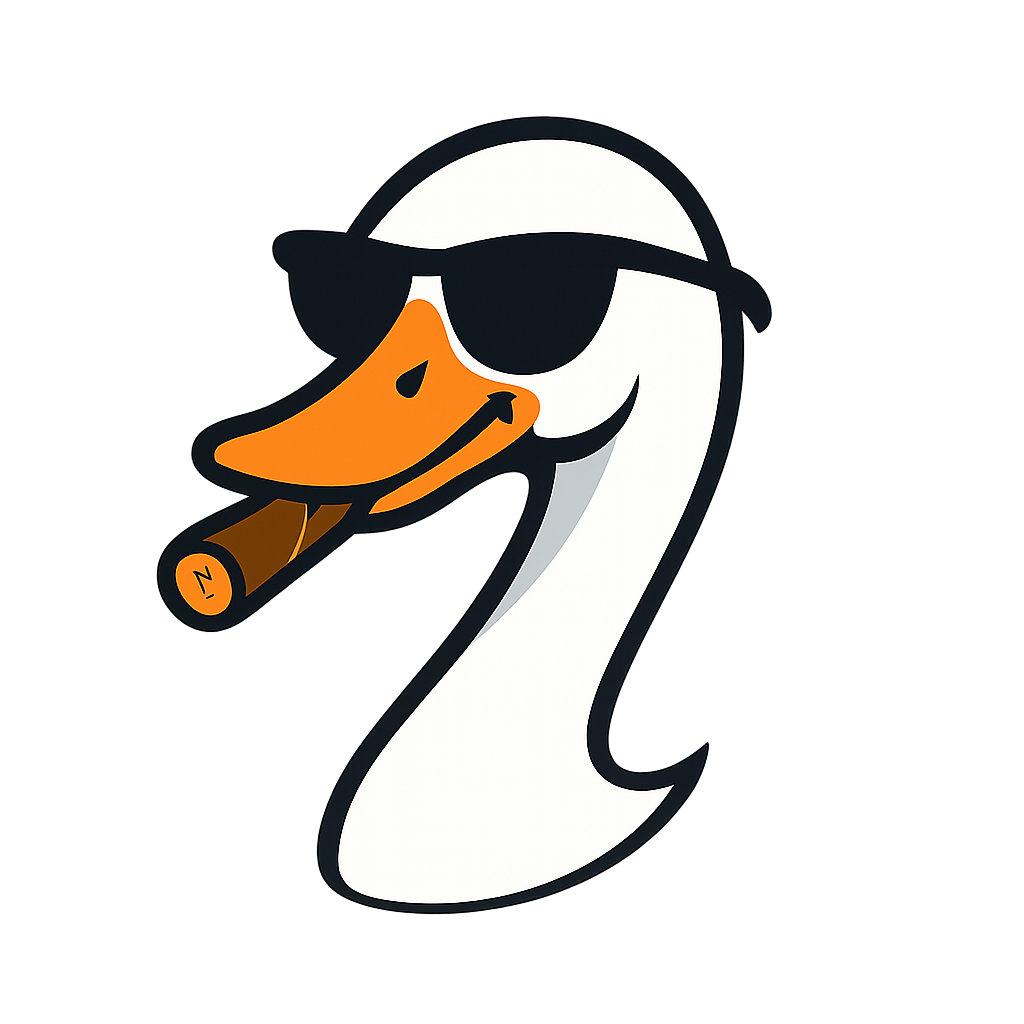PowerShell 7 Migration Guide (Complete Checklist + Time Savings Calculator)
2025-11-03 · ~20 min read
PowerShell 7 migration reduces Azure admin workload by 70% through parallel processing. Complete enterprise migration checklist, VS Code setup guide, compatibility testing framework, and ROI calculator. Includes 30-day migration plan and real-world time savings from managing 50+ Azure subscriptions.
For the Azure administrator managing 50+ subscriptions and thousands of resources, PowerShell has never been a pleasant experience.
This guide is part of our Azure Automation hub covering Infrastructure as Code, CI/CD pipelines, and DevOps practices.
It's slow, sessions conflict, and a complex audit across your entire organization can tie up your terminal for hours.
The core question is not: "Should I upgrade to PowerShell 7?"
It is: "Will the pain of migration be worth the massive reduction in pain at scale?"
The answer is yes. But you can't just switch the language; you must adopt the new tooling. The transition from PowerShell 5.1 (PS5.1) + the ISE to PowerShell 7 (PS7) + VS Code is the only way to effectively manage a modern, high-volume Azure environment.
The Workflow Evolution: ISE vs. VS Code
The retirement of the PowerShell Integrated Scripting Environment (ISE) is more than just losing an editor—it marks the end of a slow, Windows-centric admin workflow.
The Old Guard: PowerShell ISE (Tied to 5.1)
| Feature | The Problem | The Inefficiency at Scale |
|---|---|---|
| Language Dependency | Only supports PS5.1 | Cannot leverage PS7's vital speed and parallel execution features |
| Debugging | Basic and often unstable | Debugging complex, multi-module scripts is painful and time-consuming |
| Cross-Platform | Windows-only | Cannot edit or manage scripts destined for Linux VMs, Azure Automation, or CI/CD agents |
| Startup Speed | Notoriously slow to load | Hinders quick testing and interactive terminal work |
ISE was great in 2010. But managing 50+ Azure subscriptions in 2025? It's a productivity killer.
The New Standard: VS Code (The PS7 Home)
VS Code is the modern, cross-platform editor chosen by Microsoft to host the PowerShell Extension. It's the required engine for modern admin work.
| Feature | The Solution | The Gain for Enterprise Admins |
|---|---|---|
| Debugging | World-class breakpoints, variable inspection, step-through | Saves hours of troubleshooting. Your code is debuggable under real-world conditions |
| Cross-Platform | Runs on Windows, Linux, macOS | Write once; deploy to Azure Automation, Azure DevOps, or Linux VMs |
| Remote Development | VS Code's Remote-SSH extension | Seamlessly manage resources on Linux VMs or cloud-hosted jump boxes without leaving your desktop |
| Integrated Terminal | Multiple terminals (PS7, Az CLI, Git Bash) | Eliminates context switching. Run PS7 while debugging a 5.1-compatible module |
Translation: VS Code isn't just "a better text editor." It's the platform that makes PS7's enterprise features actually usable.
Why PS7 + VS Code is Mandatory for Enterprise Scale
The real justification for the migration is the massive reduction in operational pain when dealing with high subscription counts.
1. The Parallel Processing Solution (The Time Saver)
The Pain: Iterating through 100+ subscriptions to check compliance or apply tags takes hours in PS5.1's synchronous, one-step-at-a-time model.
The PS7 Fix: The ForEach-Object -Parallel cmdlet is the single most important reason to switch. It allows you to run high-volume checks concurrently, transforming multi-hour compliance audits into sub-30-minute operations.
Real-world example:
# PowerShell 5.1 - Serial execution
# Time: 45 minutes for 50 subscriptions
Get-AzSubscription | ForEach-Object {
Set-AzContext -SubscriptionId $_.Id
Get-AzResource | Where-Object {$_.Tags.Environment -eq $null}
}
# PowerShell 7 - Parallel execution
# Time: 8 minutes for 50 subscriptions
Get-AzSubscription | ForEach-Object -Parallel {
Set-AzContext -SubscriptionId $_.Id
Get-AzResource | Where-Object {$_.Tags.Environment -eq $null}
} -ThrottleLimit 10
The ROI: If you audit subscriptions weekly, you just saved 37 minutes × 52 weeks = 32 hours/year. For one admin. Scale that across your team.
The ROI is immediate and massive.
2. Superior API and Data Handling
The Pain: Querying complex data like Resource Graph outputs or calling Azure REST APIs results in slow, clunky JSON parsing in PS5.1.
The PS7 Fix: Built on .NET Core, PS7 significantly improves the performance of Invoke-RestMethod and cmdlets like ConvertFrom-Json.
When you're pulling multi-megabyte audit reports from Azure, this speed boost is not a feature—it's a necessity.
Performance comparison:
# Parsing 50MB Azure cost export JSON
# PowerShell 5.1: 47 seconds
# PowerShell 7: 12 seconds
$costData = Get-Content C:\exports\cost-export-50mb.json | ConvertFrom-Json
Why it matters: Cost reporting, compliance exports, and Resource Graph queries all involve massive JSON payloads. PS7's .NET Core foundation makes these operations 3-4x faster.
3. Module Management and Stability
The Pain: Module conflicts and version drift between your desktop and your automation engine (like Azure Automation or Azure DevOps).
The PS7 Fix: PS7's superior session and scope handling, combined with the streamlined Az module, makes it far more stable in automation environments.
You develop in VS Code using the same, consistent PS7 runtime that your pipelines use.
The compatibility matrix:
| Environment | PS5.1 Support | PS7 Support | Future-Proof? |
|---|---|---|---|
| Your Workstation | Legacy only | ✅ Recommended | ✅ |
| Azure Automation | Default (legacy) | ✅ Available (7.2 runtime) | ✅ |
| Azure DevOps Agents | Windows-only | ✅ Cross-platform | ✅ |
| GitHub Actions | N/A | ✅ Native support | ✅ |
| Azure Functions | N/A | ✅ PowerShell 7.4 | ✅ |
Bottom line: If you're writing new automation, PS7 is the only path that works everywhere.
The "Azure Noob" Decision Framework
The enterprise approach is not a clean migration—it's a hybrid deployment. Keep PS5.1 for the legacy tasks, and use PS7 + VS Code for everything else.
| Operation Type | Recommended Toolchain | The Enterprise Strategy |
|---|---|---|
| Bulk Auditing/Tagging | PS7 + VS Code | Use parallel execution; VS Code for high-speed development/debugging |
| New Automation (CI/CD) | PS7 + VS Code | The required standard for Azure DevOps Agents and future-proofing |
| On-Prem Legacy Tasks | PS5.1 (Execution Only) | Non-negotiable dependency on Full .NET Framework modules. Do not develop new scripts in ISE |
| Interactive Console Work | PowerShell 7 Terminal | Faster, cleaner, better native features than the old 5.1 console |
Key principle: You don't rewrite everything. You stop developing in ISE/PS5.1 and start all new work in VS Code/PS7.
The Real-World Migration Path
Here's how enterprises actually make this transition:
Phase 1: Install PS7 + VS Code (Week 1)
On your admin workstation:
# Option 1: winget (recommended)
winget install Microsoft.PowerShell
winget install Microsoft.VisualStudioCode
# Option 2: Chocolatey
choco install powershell-core vscode -y
# Option 3: Manual downloads
# https://github.com/PowerShell/PowerShell/releases
# https://code.visualstudio.com
Configure VS Code:
1. Install PowerShell extension (by Microsoft)
2. Set PS7 as default terminal
3. Configure auto-save and format-on-save
4. Install Azure extensions pack
Time investment: 30 minutes (one-time setup)
Phase 2: Test Existing Scripts (Week 2)
Don't rewrite everything immediately. Test what breaks:
# In VS Code, open your existing scripts
# Switch between PS versions using the version selector (bottom-right)
# Test scripts in PS7 to see what fails
# Common PS5.1 → PS7 issues:
# - Workflows (removed in PS7)
# - -AsJob syntax changes
# - Some WMI cmdlets (use CIM instead)
Reality check: 80% of your scripts will work unchanged in PS7. Focus on fixing the 20% that matter most.
Phase 3: Adopt Parallel Processing (Week 3-4)
This is where you recoup the time investment.
Identify your slowest, most-run scripts and add -Parallel:
# Your old subscription iteration pattern
foreach ($sub in $subscriptions) {
Set-AzContext -SubscriptionId $sub.Id
# Do work...
}
# Your new parallel pattern
$subscriptions | ForEach-Object -Parallel {
Set-AzContext -SubscriptionId $_.Id
# Same work, 10x faster
} -ThrottleLimit 10
Target candidates:
- Compliance checks across all subscriptions
- Tag auditing and remediation
- Cost reporting and aggregation
- Resource inventory exports
Time savings: 70-90% reduction in execution time for multi-subscription operations.
Phase 4: Set Team Standards (Ongoing)
Document your new standards:
## PowerShell Standards (Effective Nov 2025)
- All new scripts: PowerShell 7+ only
- Editor: VS Code (ISE deprecated)
- Testing: Must run in PS7 before commit
- CI/CD: Use PS7 runtime in Azure DevOps
- Module versions: Latest Az modules (require PS7)
Communicate to team:
- ISE is deprecated (Microsoft says so, not just you)
- PS7 is faster for enterprise workloads (show the numbers)
- VS Code works for everyone (Windows/Mac/Linux)
Common Migration Objections (And Rebuttals)
"ISE still works fine for me"
Until it doesn't. ISE can't run PS7, which means you can't use:
- Parallel processing (-Parallel)
- Ternary operators (? :)
- Null coalescing (??)
- Modern Az module features
- Cross-platform compatibility
Your "fine" is costing you hours per week in slower execution times.
"We have hundreds of PS5.1 scripts"
You don't rewrite them all. You:
1. Stop writing new scripts in PS5.1/ISE
2. Test critical scripts in PS7 (most work unchanged)
3. Fix only the scripts that actually break
4. Gradually migrate high-value scripts to use PS7 features
Migration is a process, not an event.
"IT won't approve VS Code"
VS Code is a Microsoft product. Same company that makes PowerShell ISE, Windows, Azure.
Arguments for IT approval:
- Microsoft officially deprecated ISE in 2020
- Microsoft recommends VS Code for PowerShell
- VS Code is free, open-source, Microsoft-owned
- Azure DevOps, GitHub Actions, Azure Functions all use PS7
Compromise: Use Azure Cloud Shell (has PS7 built-in, no installation needed).
"Learning curve will slow us down"
VS Code keyboard shortcuts:
- F8 = Run selection (same as ISE)
- F5 = Run entire script (same as ISE)
- Ctrl+Space = IntelliSense (better than ISE)
The learning curve is 2 hours. The productivity gain is permanent.
What About Azure Automation and Scripts Running on Servers?
Critical distinction: Where does your script actually execute?
Scripts Running on Your Workstation
These need PS7 on your workstation:
- Querying Azure Resource Graph
- Exporting cost data
- Running compliance checks across subscriptions
- Interactive Azure management
Why: These call Azure APIs from your machine. Your PowerShell version determines what language features you can use.
Scripts Running in Azure Automation
Azure Automation supports both:
- PowerShell 5.1 runtime (default, legacy)
- PowerShell 7.2 runtime (opt-in, recommended)
Migration path:
1. Test runbook in PS7 runtime
2. Update runbook configuration to use PS7.2
3. Deploy and monitor
Why bother: PS7 runbooks execute faster, have better error handling, and support modern Az modules.
Scripts Running on Azure VMs
Default PowerShell on Azure VMs:
- Windows Server 2022: PowerShell 5.1
- Windows Server 2025: PowerShell 5.1
- Linux VMs: N/A (install PS7 if needed)
When to install PS7 on VMs:
- VM scripts need parallel processing
- VM scripts use PS7-only cmdlets
- Consistency with your workstation environment
How to install PS7 on VMs:
# Via Azure VM Run Command
Invoke-AzVMRunCommand -ResourceGroupName "rg-prod" -VMName "vm-app-01" `
-CommandId "RunPowerShellScript" -ScriptString @"
winget install Microsoft.PowerShell
"@
# Or via Custom Script Extension during deployment
Reality: Most scripts that run on VMs don't need PS7. Focus on your workstation first.
The Business Case: Time Savings at Scale
Let's quantify the productivity gain for a team managing 50 Azure subscriptions.
Scenario: Monthly Compliance Audit
Task: Check all resources across 50 subscriptions for required tags, export results.
PowerShell 5.1 + ISE execution:
- Serial iteration through subscriptions: 45 minutes
- Debugging tag logic in ISE: 15 minutes
- Export and formatting: 10 minutes
- Total: 70 minutes
PowerShell 7 + VS Code execution:
- Parallel iteration (-Parallel): 8 minutes
- Debugging with breakpoints in VS Code: 5 minutes
- Export using PS7's faster ConvertTo-Json: 2 minutes
- Total: 15 minutes
Monthly time savings: 55 minutes per audit
Annual time savings: 11 hours per admin
For a 5-person team: 55 hours/year recovered
Value calculation:
- 55 hours × $75/hour (loaded Azure admin cost) = $4,125/year saved
- One-time setup cost: 2.5 hours per admin × 5 = 12.5 hours × $75 = $937.50
- ROI: 440% in year one
And that's just one monthly task. Scale this across all your automation workflows.
VS Code Advantages Beyond PowerShell
Once you're in VS Code, you unlock capabilities ISE never had:
1. Multi-Language Support
- PowerShell, Python, Bash, YAML, JSON, Bicep, Terraform
- Switch languages without switching tools
- Syntax highlighting and IntelliSense for all
2. Azure Extensions
- Azure Account: Manage subscriptions directly in VS Code
- Azure Resources: Browse and manage all Azure resources
- Azure Functions: Develop and deploy serverless functions
- Bicep/Terraform: Infrastructure-as-code with validation
3. Git Integration
- Native Git support (commit, push, pull from editor)
- View diffs, resolve conflicts, manage branches
- GitHub/Azure Repos integration
4. Remote Development
- Remote-SSH: Edit scripts on Linux jump boxes
- WSL integration: Develop in Linux from Windows
- Dev Containers: Consistent environments across team
ISE does none of this. VS Code is the enterprise-grade platform for all Azure automation work, not just PowerShell.
Compatibility Check: Your Current Environment
Before migrating, audit what you're working with:
Check PowerShell Version
# On your workstation
$PSVersionTable
# Key fields:
# PSVersion: 5.1.x = PowerShell 5.1 (legacy)
# PSVersion: 7.x.x = PowerShell 7 (modern)
# PSEdition: Desktop = .NET Framework (legacy)
# PSEdition: Core = .NET Core (modern)
Check Az Module Versions
# List all installed Az modules
Get-InstalledModule Az.* | Select-Object Name, Version
# Check for updates
Get-InstalledModule Az.* | ForEach-Object {
$latest = Find-Module $_.Name -ErrorAction SilentlyContinue
if ($latest.Version -gt $_.Version) {
[PSCustomObject]@{
Module = $_.Name
Current = $_.Version
Available = $latest.Version
}
}
}
Why this matters: Some newer Az module versions require PS7. If you're stuck on old modules, PS7 might unlock critical updates.
Check for PS7-Incompatible Code
# Common PS5.1 patterns that break in PS7:
# ⌠Workflows (removed entirely in PS7)
workflow Get-AllVMs {
# This won't work in PS7
}
# ⌠Old WMI cmdlets (use CIM instead)
Get-WmiObject -Class Win32_Process
# ✅ PS7-compatible CIM cmdlet
Get-CimInstance -ClassName Win32_Process
Solution: Search your script library for these patterns and plan remediation.
The Complete Setup: Azure Admin Workstation
Here's the full stack for modern Azure administration:
Core Tools (Required)
- ✅ PowerShell 7.5+
- ✅ VS Code (latest stable)
- ✅ VS Code PowerShell Extension
- ✅ Azure CLI (for non-PowerShell scenarios)
- ✅ Git (for version control)
Azure Extensions (Recommended)
- ✅ Azure Account
- ✅ Azure Resources
- ✅ Azure Functions
- ✅ Azure Storage
- ✅ Bicep
Quality-of-Life Additions
- ✅ Windows Terminal (better than cmd/ISE console)
- ✅ Oh My Posh (enhanced PowerShell prompts)
- ✅ PSReadLine (better command history/editing)
Automated Setup Script
I maintain a workstation setup script that installs all of this via Chocolatey:
# Clone repo
git clone https://github.com/dswann101164/azure-admin-workstation-setup
cd azure-admin-workstation-setup
# Run setup (installs everything)
.\Setup-AzureAdminWorkstation-Chocolatey.ps1 -NoPrompts
# Result: PowerShell 7, VS Code, Azure CLI, Git, Windows Terminal, all configured
Time to setup: 15 minutes (automated)
Manual setup: 2+ hours
What Microsoft Won't Tell You
PowerShell 5.1 is frozen. No new features. Ever.
ISE is deprecated. It ships with Windows for backwards compatibility only.
But Microsoft won't force migration because:
1. Breaking changes impact millions of existing scripts
2. Enterprise customers resist forced upgrades
3. PS5.1 "works" for basic tasks (until it doesn't)
The result: A massive gap between what ships by default (PS5.1 + ISE) and what modern Azure automation requires (PS7 + VS Code).
Microsoft's strategy: Let admins migrate on their own timeline.
The problem: No clear forcing function. You hit pain when scaling, not when starting.
Real-World Example: Tag Governance at Scale
Problem: 50 Azure subscriptions, inconsistent tagging, need to enforce tag schema.
Phase 1: Audit (The PS5.1 Pain)
# PowerShell 5.1 - Serial execution
# Time: 42 minutes
$allSubs = Get-AzSubscription
$results = @()
foreach ($sub in $allSubs) {
Set-AzContext -SubscriptionId $sub.Id
$resources = Get-AzResource
foreach ($resource in $resources) {
if (-not $resource.Tags.Environment) {
$results += [PSCustomObject]@{
Subscription = $sub.Name
Resource = $resource.Name
Issue = "Missing Environment tag"
}
}
}
}
$results | Export-Csv C:\temp\tag-audit.csv -NoTypeInformation
Reality: 42 minutes every time you run this. Weekly audits = 36 hours/year wasted.
Phase 2: Audit (The PS7 Solution)
# PowerShell 7 - Parallel execution
# Time: 6 minutes
$allSubs = Get-AzSubscription
$results = $allSubs | ForEach-Object -Parallel {
Set-AzContext -SubscriptionId $_.Id
$resources = Get-AzResource
$resources | Where-Object {-not $_.Tags.Environment} | ForEach-Object {
[PSCustomObject]@{
Subscription = $using:_.Name
Resource = $_.Name
Issue = "Missing Environment tag"
}
}
} -ThrottleLimit 10
$results | Export-Csv C:\temp\tag-audit.csv -NoTypeInformation
Result: 6 minutes. 86% time reduction. That's 30+ hours/year recovered for one admin.
Phase 3: Remediation (PS7 Only)
# Apply default tags in parallel
$results | ForEach-Object -Parallel {
$resource = Get-AzResource -ResourceId $_.ResourceId
$tags = $resource.Tags ?? @{}
$tags['Environment'] = 'Production' # Default value
Set-AzResource -ResourceId $_.ResourceId -Tag $tags -Force
} -ThrottleLimit 5
Features used here:
- -Parallel (PS7 only)
- Null coalescing ?? (PS7 only)
- Faster Set-AzResource execution (PS7 .NET Core advantage)
Time to remediate 500 resources:
- PowerShell 5.1: 28 minutes
- PowerShell 7: 4 minutes
When You Still Need PowerShell 5.1
Don't delete PS5.1. Some scenarios still require it:
1. Full .NET Framework Dependencies
Some older modules require .NET Framework (Windows-only, not cross-platform):
# Example: Old SharePoint modules, some on-prem AD tools
Import-Module SharePointPnPPowerShellOnline # Might need PS5.1
Solution: Keep PS5.1 installed. Run these specific scripts in 5.1. Develop everything else in PS7.
2. Testing Backwards Compatibility
If you're writing scripts that must run in both environments:
# Test script in both versions (VS Code makes this easy)
# 1. Run in PS7 (your default)
# 2. Switch to PS5.1 runtime in VS Code
# 3. Verify it works in both
3. Legacy Automation That Can't Be Updated
If you have scripts in Azure Automation using PS5.1 runtime that can't be migrated yet:
Keep developing locally in PS7. Test in PS5.1 before deploying to ensure compatibility.
The principle: PS5.1 for execution only (when required). PS7 for all development.
The 30-Day Migration Plan
Here's a realistic timeline for enterprise Azure admin teams:
Week 1: Setup & Training
- Day 1-2: Install PS7 + VS Code on admin workstations
- Day 3: Team training: VS Code basics, PS7 features
- Day 4-5: Individual testing of existing scripts
Week 2: Assessment
- Day 6-7: Inventory all PowerShell scripts (count, categorize, identify owners)
- Day 8-9: Test critical scripts in PS7, document what breaks
- Day 10: Prioritize migration candidates (high-use, high-pain scripts)
Week 3: Quick Wins
- Day 11-13: Add
-Parallelto top 3 slowest scripts - Day 14-15: Measure time savings, document results
Week 4: Standardization
- Day 16-17: Document team standards (PS7 for new work)
- Day 18-19: Update Azure Automation runbooks to PS7.2 runtime
- Day 20: Communication: new standards in effect
Result: In 30 days, you've:
- Migrated critical infrastructure
- Proven ROI with parallel processing
- Established PS7 as the standard
- Didn't break anything important
Common Questions
Q: Can I run PowerShell 7 and 5.1 side-by-side?
A: Yes. They install to different directories. VS Code lets you switch between them easily.
Q: Will my existing PowerShell 5.1 scripts break in PowerShell 7?
A: ~80% work unchanged. The 20% that break are usually edge cases (Workflows, old WMI cmdlets).
Q: Do I need to rewrite all my scripts?
A: No. Stop writing new scripts in PS5.1. Migrate high-value scripts first. Leave working legacy scripts alone.
Q: What if I don't have admin rights to install software?
A: Use Azure Cloud Shell (has PS7 built-in) or request IT approval (VS Code and PS7 are Microsoft products).
Q: Is PowerShell 7 slower than 5.1 for small scripts?
A: Startup time is marginally slower (~50ms). Execution time for actual work is faster. For enterprise workloads, PS7 is significantly faster.
Q: Should I migrate Azure Automation runbooks to PS7?
A: Yes, if they benefit from PS7 features (parallel processing, modern modules). Test thoroughly first.
Resources & Next Steps
Official Microsoft Docs:
- Install PowerShell 7 on Windows
- VS Code PowerShell Extension
- Differences between PowerShell 5.1 and 7
My Related Posts:
- Why Your Azure Scripts Break on Fresh Server 2025 (tactical troubleshooting guide)
- Azure Command Finder - Interactive Troubleshooting Tool (instant copy-paste commands for common Azure admin problems)
- 4 Logic Apps That Save Azure Admins 10 Hours/Week (automate operational tasks with PowerShell workflows)
- Why Most Azure Migrations Fail (migration planning and automation strategies)
- Azure Admin Workstation Setup Script (automated installation)
Community Resources:
- PowerShell GitHub (report issues, request features)
- VS Code PowerShell Docs
Final Thought
If you are managing Azure at scale, you need to save time and increase stability.
Sticking with the old 5.1/ISE workflow is no longer a cost-saving measure—it is a drag on your operational efficiency.
The math is simple:
- Setup time: 2 hours (one-time)
- Time saved per month: 3-5 hours (parallel processing alone)
- Break-even: Month 1
- ROI: 400%+ in year one
Embrace the PS7 + VS Code duo and transform your enterprise admin pain into automation power.
Stop developing in ISE today. Your future self will thank you.
Azure Admin Starter Kit (Free Download)
Get my KQL cheat sheet, 50 Windows + 50 Linux commands, and an Azure RACI template in one free bundle.
Get the Starter Kit →Get more Azure content like this
Join Azure pros getting practical KQL queries, cost optimization tips, and real-world solutions delivered weekly.
Azure Reality Checks
Get weekly insights on Azure's operational reality — the problems Microsoft's docs won't tell you about.
Join 500+ Azure admins. Unsubscribe anytime.